How to Retrieve Your Microsoft Office and Windows Product Keys
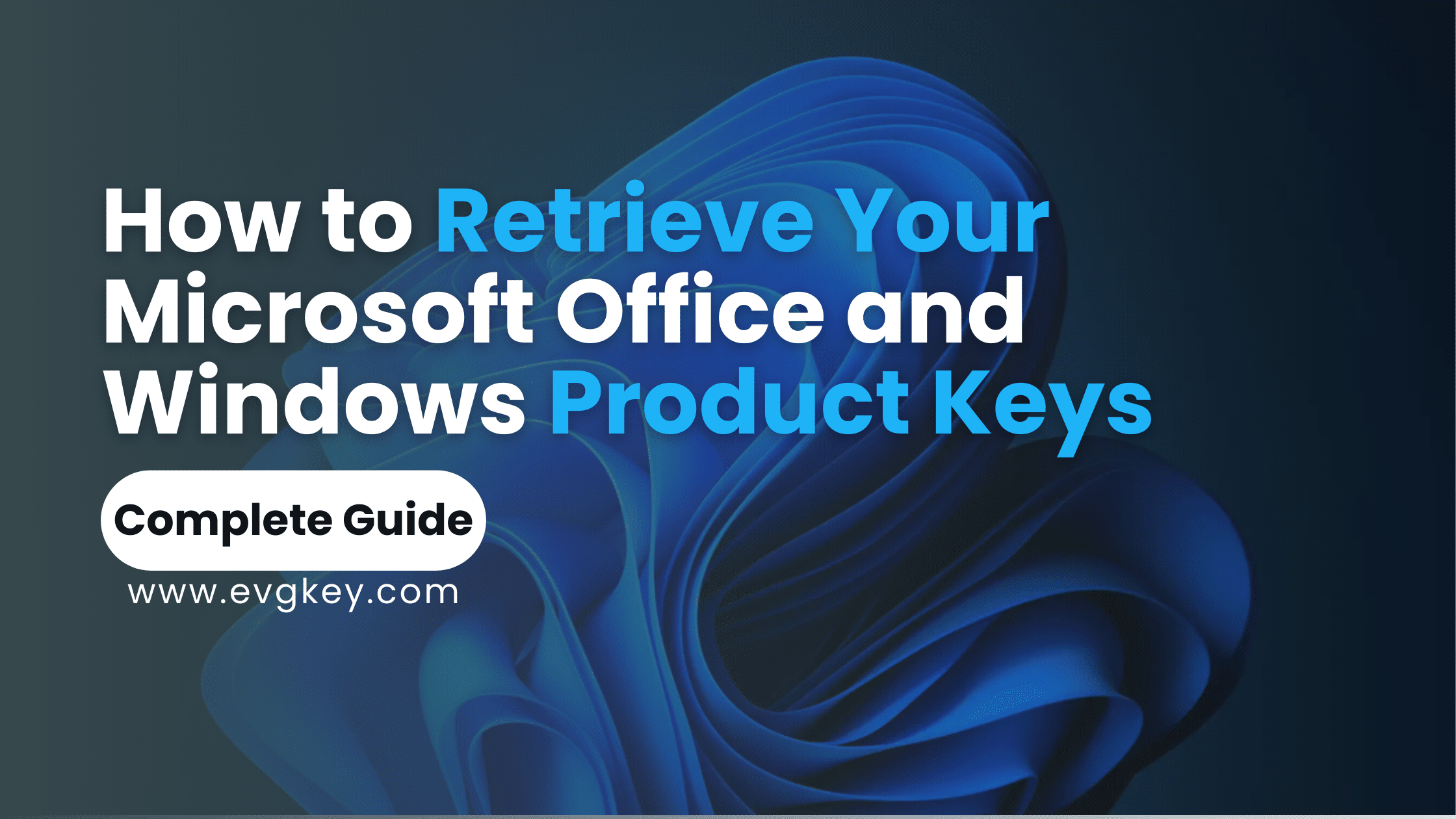
Its 2024 and we are almost ¼ into the 21st century and technology is playing a pivotal role in both our personal and professional lives. Safeguarding our digital assets is more important than ever. Among these assets, your Microsoft Office and Windows product keys stand as gatekeepers to essential software functionalities. This guide delves into the importance of keeping these keys safe and outlines strategies to retrieve them when needed.
Understanding Product Keys
Definition of a product key: A product key, also known as a software key or license key, is a unique alphanumeric code that verifies the authenticity and legality of a software copy. It serves as a digital signature, granting you access to the full features and benefits of the software.
The importance of a product key for Microsoft Office and Windows: Product keys are the cornerstone of software authentication, ensuring that only authorized users can access and utilize the software. Without a valid product key, users may face limitations in functionality, restricted access to updates, or even complete denial of access.
How to Find Your Windows Product Key
Checking sticker on your PC or laptop (for pre-installed versions): Many pre-installed versions of Windows come with a sticker affixed to the device containing the product key. This sticker is often located on the underside of laptops or the side of desktop towers.
Using command prompts (detailed instructions): For users with access to the command prompt, retrieving the Windows product key is a straightforward process. By entering specific commands, such as “wmic path softwarelicensingservice get OA3xOriginalProductKey,” users can display their product key directly within the command prompt interface.
Through Windows Registry (for advanced users with cautionary advice): Advanced users can navigate to the Windows Registry to locate the product key. However, it’s essential to exercise caution when making changes to the registry, as any missteps can have adverse effects on system stability and performance.
Utilizing third-party software tools: Various third-party software tools are available that streamline the process of retrieving Windows product keys. These tools often provide user-friendly interfaces and additional features, making them suitable options for users of all technical levels.
Recovering Your Microsoft Office Product Key
Finding the key on physical packaging or through an online confirmation email: When purchasing Microsoft Office, the product key is typically included either on the physical packaging or in a confirmation email sent to the purchaser. Retrieving the key from these sources ensures that you have a secure backup in case of loss or system failure.
Accessing your Microsoft account for digital copies: For users who have purchased digital copies of Microsoft Office through their Microsoft account, the product key is linked to their account. By accessing the account settings, users can view and retrieve their product key as needed.
Employing script commands on your computer (step-by-step guide): Similar to retrieving the Windows product key, users can employ script commands to retrieve their Microsoft Office product key. This method involves executing specific scripts within PowerShell or the command prompt to display the product key.
Pro Tips for Storing Product Keys Safely
Securely backing up digital keys: Create encrypted backups of your product keys and store them in secure locations, such as password-protected external drives or cloud storage services with robust security measures.
Physical storage tips for avoiding loss or damage: For users with physical copies of product keys, such as those found on stickers or packaging, consider laminating or placing them in protective sleeves to prevent damage from wear and tear.
What to Do If You Can’t Find Your Product Key?
Contacting Microsoft support channels: In the event that you are unable to locate your product key through conventional means, reaching out to Microsoft support channels can provide assistance in recovering or replacing your key.
Exploring options for product key replacement: Microsoft offers options for product key replacement in cases where the original key is lost or inaccessible. This may involve providing proof of purchase or other verification methods to validate ownership.
How to Enter or Change Product Keys
Activating Office after entering the key (with steps): Once you have retrieved your Microsoft Office product key, the activation process is simple. Enter the key through the designated activation interface, following on-screen prompts to complete the activation process successfully.
Changing product keys for specific scenarios (e.g., after hardware changes): In certain scenarios, such as upgrading hardware components or reinstalling software, you may need to change your product key. This can typically be done through the software’s settings or activation menu.
Troubleshooting Common Issues
Addressing potential error messages during activation: Error messages during activation can occur due to various reasons, including incorrect key entry or connectivity issues. Troubleshoot these issues by double-checking the entered key and ensuring a stable internet connection.
Ensuring compatibility between product keys and Office versions: Product keys are version-specific and may not be compatible with all Office versions. Verify compatibility before attempting to activate or change product keys to avoid compatibility issues.
Conclusion
In conclusion, safeguarding and retrieving your Microsoft Office and Windows product keys are essential steps in maintaining access to vital software functionalities. By understanding the importance of product keys, familiarizing yourself with retrieval methods, and implementing best practices for storage and backup, you can ensure seamless access to your software assets.
FAQs:
Q: Can I retrieve my product key if I’ve lost the physical packaging or email confirmation?
A: Yes, you can still retrieve your product key through various methods outlined in this guide, such as accessing your Microsoft account or using script commands.
Q: What should I do if the product key I retrieved is not working?
A: If you encounter issues with a retrieved product key, double-check for accuracy and ensure compatibility with your software version. If problems persist, contact Microsoft support for assistance.
Q: Are third-party software tools safe to use for retrieving product keys?
A: While many third-party tools are legitimate and safe, exercise caution and research reputable options to avoid potential security risks or malware.
Q: Can I change my product key multiple times?
A: Yes, you can change your product key as needed, such as in cases of hardware upgrades or reinstallations. However, be mindful of activation limits and ensure compliance with licensing agreements.
Q: What happens if I don’t activate my Microsoft Office or Windows software?
A: Failure to activate your software may result in limited functionality, restricted access to updates, or eventual expiration of the trial period, depending on the specific software version.
Q: Is it necessary to keep a physical backup of my product key?
A: While digital backups are convenient, maintaining a physical backup, such as a printed copy or secure storage of packaging, provides an additional layer of security in case of digital accessibility issues.
Q: How often should I update my stored product key backups?
A: It’s advisable to update your stored product key backups regularly, especially after software upgrades or changes in hardware configurations, to ensure they remain accurate and accessible.
Q: Are there any free methods for retrieving product keys?
A: Yes, several methods outlined in this guide, such as using script commands or accessing your Microsoft account, are free and accessible to users without the need for third-party tools.
Q: Can I retrieve my product key if I’ve lost access to my computer?
A: Yes, you can retrieve your product key through alternative methods, such as accessing your Microsoft account from another device or contacting Microsoft support for assistance.
Q: What precautions should I take when using third-party software tools?
A: When using third-party software tools, ensure they come from reputable sources, verify their authenticity through user reviews or ratings, and use reputable antivirus software to scan for potential threats.
Q: Can I use my product key on multiple devices?
A: Product key usage policies vary depending on the software’s licensing agreement. Some licenses may allow installation on multiple devices, while others may be restricted to a single device. Review the terms of your license for clarification.
