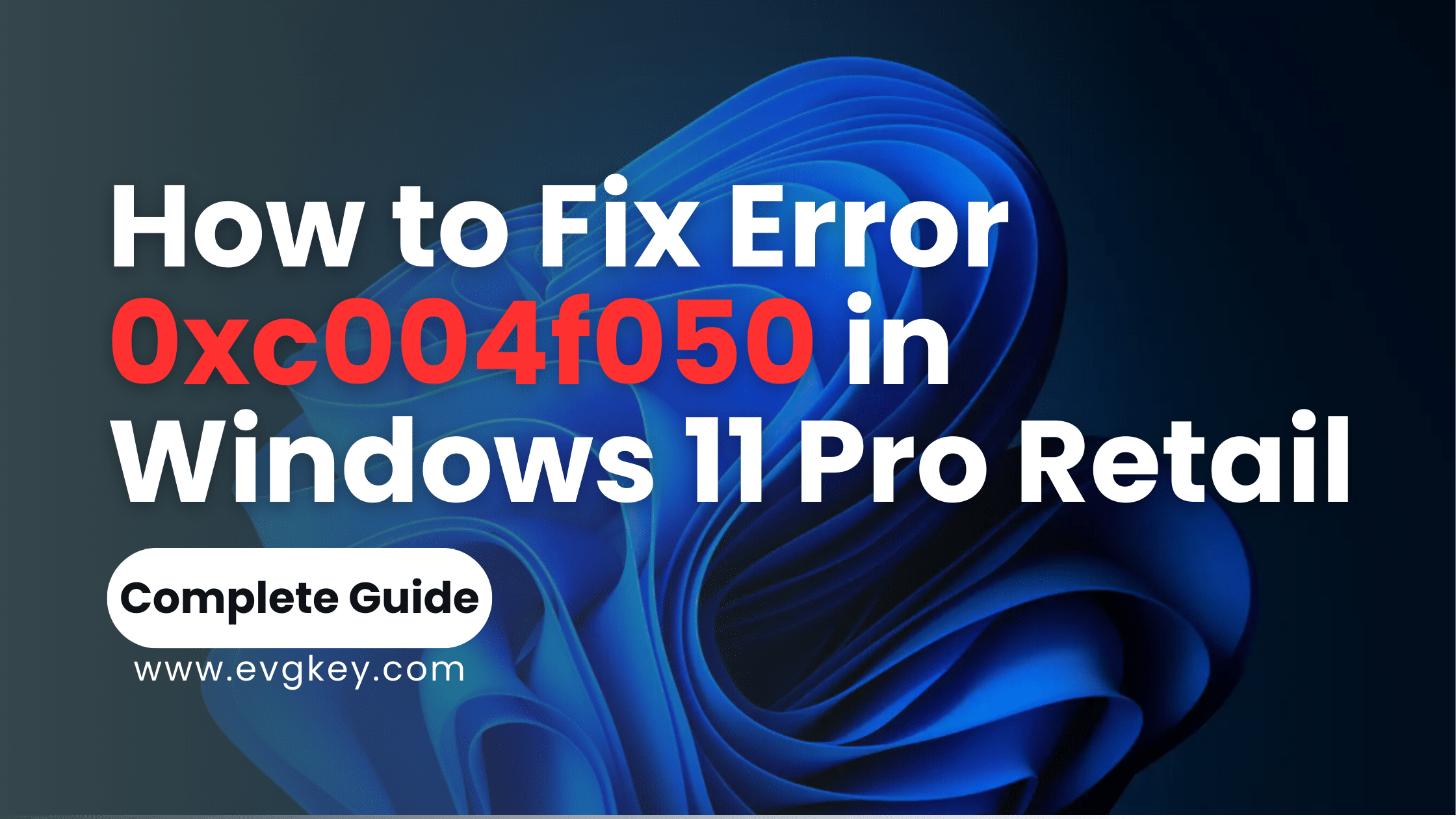When upgrading or installing Windows 10 or Windows 11, you may encounter the frustrating error message 0xc004f050, which indicates a problem with your product key. In this article, we’ll guide you through the most effective troubleshooting steps to fix error 0xc004f050 in Windows 11 Pro Retail. Need a new key or thinking about an upgrade? Visit our shop for the best deals on Windows, Office, and antivirus keys.
What Causes Error 0xc004f050?
Error 0xc004f050 typically occurs when there’s a problem with the Windows activation process. The issue may arise if:
– The product key entered is incorrect or invalid.
– The key is being used on a different device than originally intended.
– The Windows server is overloaded and temporarily unable to validate your key.
Understanding these common causes can help you determine the best troubleshooting approach. Now, let’s delve into the step-by-step solutions to resolve this error.
Step-by-Step Guide to Resolve Error 0xc004f050
Step 1: Re-enter the Product Key
The simplest and often most effective first step is to re-enter your product key. Typos are a common cause of activation failures. Here’s how to do it:
- Open Settings: Press `Win + I` to open the Settings menu.
- Navigate to Activation: Go to `Update & Security` → `Activation`.
- Enter the Key: Click on `Change product key` and carefully re-enter your product key.
Make sure you enter the key exactly as it appears. Even a small mistake can prevent activation.
Step 2: Run the Windows Activation Troubleshooter
Windows 11 comes with a built-in troubleshooter that can automatically detect and fix activation issues. Here’s how to run it:
- Open Settings: Press `Win + I` to open the Settings menu.
- Go to Activation Troubleshooter: Navigate to `Update & Security` → `Activation`.
- Run Troubleshooter: Click `Troubleshoot` to let Windows attempt to fix the issue automatically.
The troubleshooter can often resolve common activation issues without further intervention.
Step 3: Verify Your Key’s Validity
If re-entering the key and running the troubleshooter do not work, the next step is to verify the validity of your key. Here’s how:
- Check Source of Key: Ensure your key was purchased from a legitimate source. Third-party vendors can sometimes sell invalid or already-used keys.
- Check Compatibility: Confirm that your key is for the correct version of Windows. For instance, a Windows 10 key will not work for Windows 11.
To check the key’s validity, you can use the Command Prompt:
- Open Command Prompt: Type `cmd` in the search bar, right-click, and select `Run as administrator`.
- Check Activation Status: Type `slmgr.vbs /dli` and press Enter. This will display the activation status of your Windows installation.
Step 4: Contact Microsoft Support
If none of the above steps work to fix error 0xc004f050 in Windows 11 Pro Retail, contacting Microsoft Support can provide specific insights based on your version and key status. Here’s how to get in touch:
- Visit Microsoft Support: Go to the Microsoft Support website.
- Choose Product and Issue: Select `Windows` and follow the prompts to specify your issue.
- Contact Options: You can choose to chat online with a support agent, schedule a call, or get a callback.
Need a New Key?
If you’re facing continual issues with your product key or think it’s time for an upgrade, consider purchasing a new key from [evgkey.com](https://evgkey.com). At evgkey.com, we offer genuine keys at competitive prices to ensure your system runs smoothly without activation troubles.
Conclusion
Fixing Error 0xc004f050 can be straightforward with the right approach. By carefully following these steps, you can get your Windows 11 Pro activated and fully functional. Remember, using legitimate Windows keys from reliable vendors like [evgkey.com](https://evgkey.com) not only solves activation errors but also supports the integrity and security of your software installations.
Additional Tips for a Smooth Activation Process
While the primary steps outlined above should resolve most instances of Error 0xc004f050, some additional tips and practices can help ensure a smooth activation process.
1. Ensure a Stable Internet Connection
Activation requires a stable internet connection. Ensure your device is connected to the internet and that there are no interruptions during the activation process. If you’re on a metered connection or experiencing connectivity issues, consider switching to a different network.
2. Check for Windows Updates
Sometimes, pending Windows updates can interfere with the activation process. Ensure your system is up-to-date by following these steps:
- Open Settings: Press `Win + I` to open the Settings menu.
- Navigate to Updates: Go to `Update & Security` → `Windows Update`.
- Check for Updates: Click `Check for updates` and install any pending updates.
3. Clean Boot Your System
Performing a clean boot can help eliminate software conflicts that might be preventing activation. Here’s how to do it:
- Open System Configuration: Type `msconfig` in the search bar and press Enter.
- Select Selective Startup: In the `General` tab, select `Selective startup` and uncheck `Load startup items`.
- Disable Services: Go to the `Services` tab, check `Hide all Microsoft services`, and click `Disable all`.
- Restart Your Computer: Click `Apply` and `OK`, then restart your computer.
After restarting, try the activation process again.
4. Use the Command Prompt for Advanced Activation After You Have Deployed the Solutions to Fix Error 0xc004f050 in Windows 11 Pro Retail
For more advanced users, using the Command Prompt can provide additional control over the activation process. Here are some useful commands:
– To Enter a Product Key:
“`shell
slmgr.vbs /ipk <Your-Product-Key>
“`
– To Force Online Activation:
“`shell
slmgr.vbs /ato
“`
– To Display the License Information:
“`shell
slmgr.vbs /dli
“`
– To Display Detailed License Information:
“`shell
slmgr.vbs /dlv
“`
These commands can be run by opening Command Prompt as an administrator and typing them in. They can provide more detailed feedback on the status of your activation attempts.
FAQs about Fix Error 0xc004f050 in Windows 11 Pro Retail
What if I purchased my key from a third-party seller?
If you purchased your key from a third-party seller and it’s not working, it might be invalid or already used. Contact the seller for support or consider buying a new key from a reputable source like [evgkey.com](https://evgkey.com).
Can I use a Windows 10 key for Windows 11?
In some cases, Windows 10 keys can be used to activate Windows 11. However, this depends on the specific key and the version of Windows 11 you’re trying to activate. Check with Microsoft Support if you’re unsure.
What should I do if I continue to experience issues?
If you continue to experience issues despite following all the steps, it’s best to contact Microsoft Support. They can provide detailed assistance tailored to your specific situation.
The Importance of Genuine Software
Using genuine software is crucial for the security and functionality of your system. Here’s why:
– Security: Genuine software receives regular updates and patches from Microsoft, ensuring that your system is protected against the latest threats.
– Support: With genuine software, you have access to Microsoft Support for any issues or queries.
– Reliability: Genuine keys ensure that your software works as intended, without unexpected disruptions or activation errors.
Final Thoughts
Dealing with activation errors like 0xc004f050 can be frustrating, but with the right steps, it’s a problem that can be solved. Fix Error 0xc004f050 in Windows 11 Pro Retail right now and tell us if you face any other issues. Ensuring that you have a valid product key, running the Windows Activation Troubleshooter, and seeking support when needed are all part of a robust troubleshooting strategy.
By following the guidance in this article, you can navigate the activation process with confidence. And remember, for reliable and genuine product keys, evgkey.com is your go-to source. Don’t let activation issues hold you back—ensure your Windows 11 Pro is activated and ready to support your productivity and creativity.