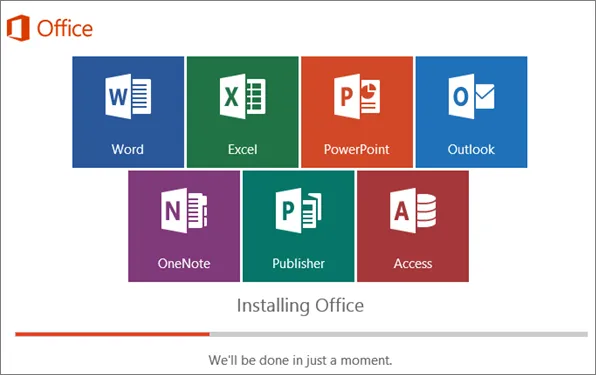Feeling a bit overwhelmed by tech stuff? No worries, we’ve all been there. Today, we’re tackling something that might seem tricky: downloading the Office Professional Plus 2016 setup file. But don’t sweat it! We’ll break it down into easy steps.
Why Choose Office Professional Plus 2016?
First off, let’s chat about why Office 2016 is still a great choice:
- It’s reliable. Many businesses still use it.
- It’s familiar. The interface hasn’t changed much over the years.
- It’s a one-time purchase. No recurring subscriptions here!
- It works offline. No internet? No problem!
- It’s compatible with many older systems.
Office 2016 includes all the classics. Word, Excel, PowerPoint – they’re all here. Plus, you get Outlook, Publisher, and Access. It’s the whole package!
What You’ll Need Before Starting
Before we dive in, let’s make sure you’re ready:
- A stable internet connection. The file is big!
- Enough storage space. You’ll need about 3GB free.
- A valid product key. Don’t have one? We’ll cover that soon.
- A Microsoft account. It’s free to create one.
Got all that? Great! Let’s move on to the exciting part.
Where to Get Your Product Key
Now, you might be wondering where to get your key. Here’s a tip: check out evgkey.com. They’re awesome. Why? Let me tell you:
- They’re reliable. No shady business here.
- They’re fast. You’ll get your key quickly.
- They offer great prices. Your wallet will thank you.
- Their customer service rocks. Got questions? They’ve got answers.
- They provide genuine keys. No fakes, no scams.
Buying from evgkey.com is a breeze. A few clicks and you’re done. They’ll send your key right away. Easy peasy!
Step-by-Step Guide to Downloading the Setup File
Alright, got your key? Let’s get that setup file:
- Open your favorite web browser.
- Go to the official Microsoft Office website.
- Look for the sign-in option. Click it.
- Enter your Microsoft account details.
- Find the “Services and subscriptions” section.
- Look for the option to enter a product key.
- Type in the key you got from evgkey.com. Double-check it!
- You’ll see download options. Pick your language.
- Choose between 32-bit and 64-bit. Go for 64-bit unless you have a reason not to.
- Hit that download button!
- Wait for the download to finish. It might take a while.
- Find the file on your computer. Check your Downloads folder.
See? Not so bad, right? You’ve got this!
What If the Download Doesn’t Work?
Sometimes things go wonky. Don’t panic! Try these fixes:
- Check your internet. Is it working okay?
- Try a different browser. Sometimes that does the trick.
- Clear your browser cache. It can solve many issues.
- Disable your firewall temporarily. Remember to turn it back on!
- Try again later. Microsoft’s servers might be busy.
Still no luck? Reach out to evgkey.com’s support team. They’re super helpful!
Understanding the Setup File
So, what exactly did you download? Let’s break it down:
- It’s an executable file. That means it runs a program when you click it.
- Its name will be something like “Setup.exe” or “OfficeSetup.exe”.
- It’s not the full Office suite. It’s a small program that downloads the rest.
- This method ensures you always get the latest version of Office 2016.
- It’s often called a “click-to-run” installer. Pretty self-explanatory, right?
Knowing this helps you understand what’s happening behind the scenes. Cool, huh?
Preparing Your Computer for Installation
Before you run that setup file, let’s get your computer ready:
- Close all open programs. This prevents conflicts.
- Disable your antivirus temporarily. Sometimes it interferes with installation.
- Make sure you have admin rights. You’ll need them to install.
- Check your system requirements. Make sure your PC can handle Office 2016.
- Run Windows Update. Having the latest updates can prevent issues.
- Restart your computer. It’s like giving your PC a fresh start.
Taking these steps can save you headaches later. It’s worth the extra few minutes!
Running the Setup File
Okay, moment of truth. Let’s run that setup file:
- Find the file you downloaded. It’s probably in your Downloads folder.
- Double-click the file. Your computer might ask for permission. Say yes.
- The installer will start. You’ll see a progress bar.
- It might take a while. The installer is downloading the full Office suite.
- Don’t worry if it seems stuck. It’s probably still working.
- Once it’s done, Office will start configuring itself.
- Finally, you’ll see a message saying it’s done. Woohoo!
Great job! Office is now installed on your computer. But wait, there’s one more step.
Activating Your Copy of Office
Now for the final touch – activation. It’s easier than you think:
- Open any Office app. Word is a good choice.
- You’ll probably see an activation prompt. If not, go to File > Account.
- Click “Activate Office”.
- Enter your Microsoft account details. Use the same one from earlier.
- If asked, enter your product key again. That’s the one from evgkey.com.
- Click “Activate”.
- Wait a moment. Office is talking to Microsoft’s servers.
- You should see a message saying Office is activated. You did it!
If you hit any snags, don’t worry. Evgkey.com’s support team is there to help. They’re just a message away.
Making the Most of Office Professional Plus 2016
Now that you’re all set up, let’s talk about using your new software:
- Explore each app. They all have cool features.
- Try out templates. They can save you loads of time.
- Learn some keyboard shortcuts. They’re super handy.
- Customize the ribbon. Put your favorite tools up front.
- Use OneDrive for backup. Never lose your work again!
- Try co-authoring in Word. Great for team projects.
- Play with Excel’s charts. Make your data look awesome.
- Use PowerPoint’s transitions. Your presentations will pop!
- Get to know Outlook’s calendar. It’s great for staying organized.
- Check out Publisher for design work. It’s more powerful than you might think.
- Explore Access for database stuff. It’s complex but super useful.
Remember, take it slow. You don’t need to master everything at once. Explore a little each day. Before you know it, you’ll be an Office pro!
Keeping Your Office Suite Up to Date
Staying up to date is important. Here’s how to do it:
- Open any Office app. Click on “File”.
- Go to “Account”, then “Update Options”.
- Choose “Update Now”.
- Office will check for updates. If it finds any, it’ll install them.
- You might need to restart Office after updating. No biggie!
Try to check for updates weekly. Or set Office to update automatically. That way, you’ll always have the latest version without thinking about it.
Troubleshooting Common Issues
Even great software can have hiccups. Here are some common issues and fixes:
- Download won’t start? Try a different browser.
- Installation fails? Check your disk space and admin rights.
- Activation fails? Double-check your product key.
- Office runs slow? Close other programs.
- Can’t find a feature? Use the “Tell me” search bar. It’s super helpful!
Remember, help is always available. Check Microsoft’s online resources. Or reach out to evgkey.com’s support team. They’re always ready to help.
What’s Different in Office 2016?
You might be wondering what’s new in Office 2016. Here’s a quick rundown:
- It has a “Tell me” feature. Just type what you want to do.
- Real-time co-authoring in Word. Work together in real-time!
- New chart types in Excel. Make your data look even better.
- PowerPoint has a screen recording tool. Great for tutorials!
- Outlook can attach recent files easily. No more digging through folders.
- It integrates well with OneDrive. Cloud storage made easy.
These features make Office 2016 a solid choice, even today.
Why Office 2016 Might Be Right for You
Still on the fence? Here’s why Office 2016 could be perfect:
- It’s stable. All the bugs have been ironed out.
- It’s familiar. If you’ve used older versions, you’ll feel right at home.
- It works on older systems. Great if you can’t upgrade your PC.
- It’s a one-time purchase. No ongoing costs.
- It has all the essential features. Everything you need, nothing you don’t.
For many users, Office 2016 hits the sweet spot of features and usability.
Conclusion: Your Office Adventure Begins
Congrats! You’ve done it. You’ve downloaded, installed, and activated Office Professional Plus 2016. Pretty cool, right?
Remember, this is just the beginning. Office is a powerful toolset. There’s always more to learn. More ways to boost your productivity. More ways to create amazing stuff.
Don’t be afraid to experiment. Try new features. Push the boundaries. That’s how you’ll get the most out of Office.
And hey, if you ever need more Office products, remember evgkey.com. They’ve got keys for all sorts of Microsoft software. Always genuine, always reliable.
Want to learn more about Office? Check out our guide on how to activate Microsoft Office Professional Plus 2019. It’s packed with helpful tips.
Or maybe you’re curious about other versions? Take a peek at our article on How to Buy Office 2010 Online in 2024. Yep, even older versions can be useful!
So go on, start creating. Let your imagination run wild. With Office Professional Plus 2016, you’ve got all the tools you need. Happy computing!