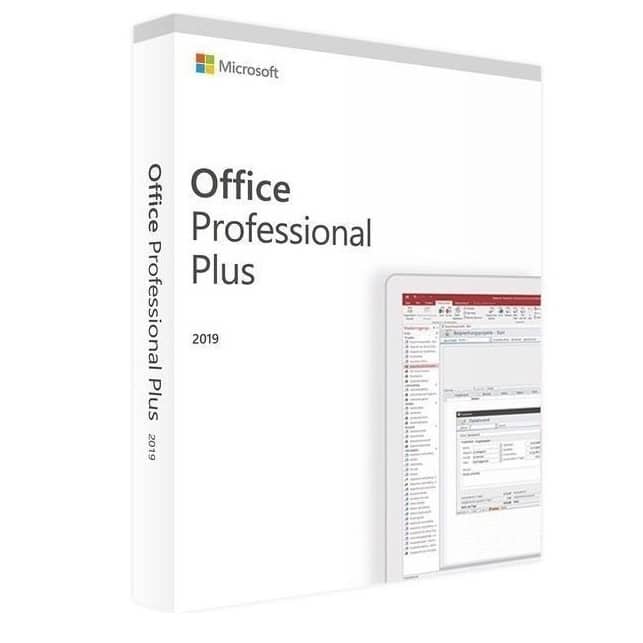Ever felt lost in the digital jungle? You’re not alone. Many of us have been there, especially when it comes to software installation. But don’t worry! We’re here to guide you through the process to activate Microsoft Office Professional Plus 2019 up and running on your computer. It’s easier than you might think!
Why Choose Microsoft Office Professional Plus 2019?
First things first. Why should you choose this version of Office? Well, it’s packed with features. It’s a powerhouse for productivity. And best of all, it’s a one-time purchase. No recurring subscriptions here!
Office Professional Plus 2019 includes all the classics. Word, Excel, PowerPoint – they’re all there. But that’s not all. You also get Outlook, Publisher, and Access. It’s the full package deal.
This version is perfect for professionals. It’s great for small business owners too. Even if you’re just a power user at home, you’ll love the extra features. They can really boost your productivity.
Where to Get Your Retail Key
Now, you might be wondering where to get your key. Look no further! Evgkey.com is your go-to source. They’re reliable. They’re fast. And they offer great prices.
Why choose evgkey.com? Simple. They’re trusted. They provide genuine keys. And their customer service is top-notch. No need to worry about fake keys or scams here.
Buying from evgkey.com is easy. Just a few clicks and you’re done. They’ll send your key right away. No waiting around. No hassle. Just quick, efficient service.
Downloading Microsoft Office Professional Plus 2019
Got your key? Great! Now let’s get that software downloaded. Here’s how:
- Open your web browser. Head to the official Microsoft Office website.
- Look for the sign-in option. Click it.
- Don’t have an account? No problem. Create one. It’s free and easy.
- Once you’re signed in, look for the option to enter a product key.
- Enter the key you got from evgkey.com. Double-check it. Typos can cause headaches!
- Choose your language. Make sure it’s the one you want.
- Click the download button. It’s usually big and hard to miss.
- Wait for the download to finish. This might take a while, depending on your internet speed.
- Once it’s done, find the file on your computer. It’s usually in your Downloads folder.
See? Not so scary after all. Just take it step by step. You’ll be fine!
Installing Microsoft Office Professional Plus 2019
Alright, you’ve got the file. Now let’s get it installed:
- Find that file you just downloaded. Double-click it.
- Your computer might ask for permission. Say yes.
- The installer will start up. Just follow the on-screen instructions.
- You might be asked where to install Office. The default location is usually fine.
- The installer will do its thing. This might take a few minutes. Patience is key!
- Once it’s done, you might need to restart your computer. Go ahead and do that.
And there you have it! Office is now installed on your computer. But we’re not quite done yet. There’s one more important step.
Activating Your Copy of Office
Now comes the crucial part – activation. Don’t worry, it’s not as daunting as it sounds:
- Open any Office app. Word is a good choice.
- You’ll probably see an activation prompt. If not, go to File > Account.
- Click “Activate Office”.
- Enter your Microsoft account details. Use the same one you used for the download.
- If asked, enter your product key again. Remember, that’s the one from evgkey.com.
- Click “Activate”.
- Wait a moment. Office will contact Microsoft’s servers.
- You should see a message saying Office is activated. Success!
If you run into any issues, don’t panic. Evgkey.com’s customer support is there to help. They’re just a message away. They’ll guide you through any hiccups.
Making the Most of Office Professional Plus 2019
Now that you’re all set up, let’s talk about making the most of your new software:
- Explore each application. They all have unique features. You might find new favorites!
- Try out templates. They can save you tons of time. Each app has plenty to choose from.
- Learn some keyboard shortcuts. They’re real time-savers. Ctrl+S to save is a must-know!
- Customize the ribbon. Put your most-used tools front and center. It’s easy to do.
- Use OneDrive for backup. It’s built right in. Never lose your work again!
- Try co-authoring in Word. It’s great for team projects. Real-time collaboration made easy.
- Explore Excel’s new charts. They can make your data pop. Impress your boss or clients!
- Use PowerPoint’s Morph transition. It’ll make your presentations stand out. It’s simple but effective.
- Get to know Outlook’s focused inbox. It helps manage email overload. A real sanity-saver!
- Try out Publisher for marketing materials. It’s more powerful than you might think.
- Use Access for database management. It’s complex but rewarding. Great for businesses.
Remember, learning takes time. Don’t try to master everything at once. Take it slow. Explore a little each day. You’ll be an Office pro before you know it!
Troubleshooting Common Issues
Even with the best software, issues can pop up. Here are some common ones and how to fix them:
- Activation fails? Double-check your internet connection. Retry in a few minutes.
- Installation stuck? Restart your computer. Try the installation again.
- Missing features? Make sure you’ve activated Office. Some features only work after activation.
- Can’t find a certain tool? Try searching in the “Tell me what you want to do” box. It’s super helpful!
- Files won’t open? Make sure you have the latest updates installed. They often fix compatibility issues.
- Office running slow? Close other programs. They might be hogging your computer’s resources.
- Outlook not sending emails? Check your internet connection. Verify your email settings too.
Remember, if you’re ever truly stuck, help is available. Microsoft has extensive online resources. And don’t forget about evgkey.com’s support team. They’re always ready to lend a hand.
Keeping Your Office Suite Up to Date
Staying up to date is important. It keeps your software secure. It also ensures you have the latest features. Here’s how to do it:
- Open any Office app. Click on “File”.
- Go to “Account”, then “Update Options”.
- Choose “Update Now”.
- Office will check for updates. If any are found, it’ll install them automatically.
- You might need to restart Office apps after updating. No big deal!
It’s a good idea to check for updates regularly. Once a week is a good rule of thumb. You can also set Office to update automatically. That way, you’ll always have the latest version without even thinking about it.
Conclusion: Your Office Journey Begins
Congratulations! You’ve done it. You’ve successfully downloaded, installed, and activated Microsoft Office Professional Plus 2019. It wasn’t so bad, was it?
Remember, this is just the beginning. Office is a powerful suite of tools. There’s always more to learn. More ways to boost your productivity. More ways to create amazing documents, spreadsheets, and presentations.
Don’t be afraid to experiment. Try new features. Push the boundaries of what you can create. That’s how you’ll get the most out of Office.
And remember, if you ever need more Office products, evgkey.com is there for you. They offer keys for all sorts of Microsoft software. Always genuine, always reliable.
If you’re curious about other Office versions, check out our guide on how to activate Microsoft Office Professional Plus 2019. It’s full of helpful tips and tricks.
Or maybe you’re interested in older versions? Take a look at our article on How to Buy Office 2010 Online in 2024. Yes, even older versions can still be useful!
So go forth and create. Let your imagination run wild. With Office Professional Plus 2019, the only limit is your creativity. Happy computing!