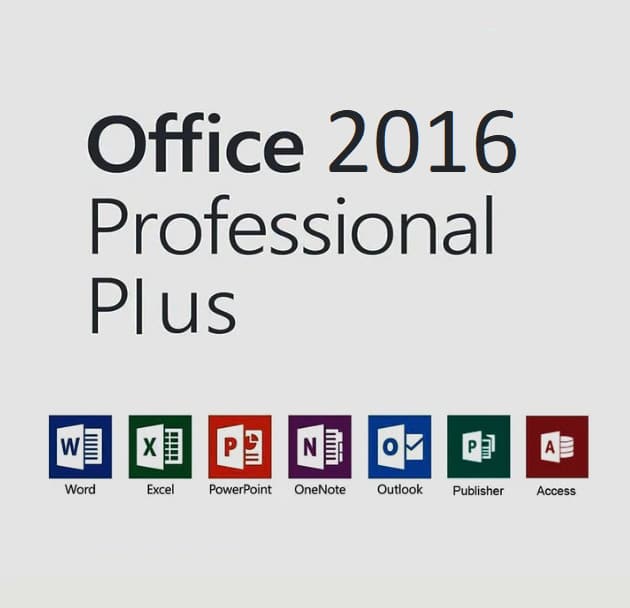Remember the days when activating software felt like cracking a top-secret code? Well, those days are behind us! Welcome to your friendly guide on activating Microsoft Office Professional Plus 2016. Don’t worry if you’re not a tech whiz – we’re going to make this as easy as enjoying your morning coffee.
Why Office 2016? It’s Not Old, It’s Classic!
You might be wondering, “Why stick with Office 2016 when there are newer versions?” Well, think of it like a favorite pair of jeans. It fits just right, does the job perfectly, and you know exactly how it works. Office 2016 is like that – reliable, familiar, and still packing a punch.
Plus, with a retail key, you’re getting a lifetime license. No subscriptions, no yearly fees. Just you and your trusty Office suite, ready to tackle any task that comes your way.
Your Retail Key: The Golden Ticket to Office Bliss
Before we dive in, let’s talk about that retail key. It’s not just a random string of letters and numbers. It’s your passport to Office 2016. But where do you get one that’s genuine and won’t let you down?
Enter evgkey.com. These folks are like the friendly neighborhood key-makers of the digital world. They’re reliable, fast, and won’t break the bank. Why choose them? Well, for starters, they’re legit. No shady business here. Just genuine keys that’ll work without a hitch.
Buying from evgkey.com is a breeze. A few clicks, a bit of typing, and voila! Your key is on its way to your inbox. It’s almost too easy. Plus, if you ever run into trouble, their customer service team is always ready to lend a hand.
First Things First: Making Sure You’re Ready
Before we jump into activation, let’s make sure you’re all set. It’s like checking your ingredients before baking a cake. You wouldn’t want to start and realize you’re missing eggs, would you?
- Is Office 2016 installed? If not, hop over to Microsoft’s website and download it. Don’t worry, we’ll wait.
- Got a stable internet connection? We’ll need it for activation.
- Is your Windows up to date? It might sound silly, but it can make a difference.
- Do you have admin rights on your computer? You’ll need them for this adventure.
All set? Great! Let’s dive in.
The Activation Dance: Step by Step
Now for the main event. Don’t worry, we’ll take it nice and slow.
Step 1: Launch an Office Application
Pick your favorite Office app. Word? Excel? PowerPoint? Any of them will do. Go ahead and open it up.
Step 2: The Activation Prompt
You might see an activation window pop up right away. If not, no worries. Click on “File” in the top left corner, then “Account” on the left sidebar. You should see an “Activate Product” button. That’s our target.
Step 3: Enter Your Key
This is where your retail key from evgkey.com comes into play. Type it in carefully. Each character counts! Double-check it before you hit “Next”.
Step 4: Microsoft Account – To Sign In or Not to Sign In
Microsoft might ask you to sign in with a Microsoft account. It’s up to you. Signing in can make things easier if you use multiple devices. But if you prefer not to, that’s okay too. You can activate without it.
Step 5: The Waiting Game
Now, your computer will have a little chat with Microsoft’s servers. It usually doesn’t take long. Maybe enough time to do a quick stretch or grab a sip of water.
Step 6: Success!
If all goes well, you’ll see a message saying your Office is activated. Congratulations! You did it!
Uh-Oh Moments: Troubleshooting Common Hiccups
Sometimes, things don’t go according to plan. But don’t worry, we’ve got your back.
“We can’t activate your product” Message
Seen this one? First, double-check your key. Typos happen to the best of us. If that’s not it, try these steps:
- Run Office as an administrator. Right-click the app icon and select “Run as administrator”.
- Use the telephone activation method. Yes, it’s old school, but it works!
- Check your firewall settings. Sometimes they can be a bit overprotective.
Internet Connection Issues
No internet? No problem. You can activate by phone. Here’s how:
- When you see the activation window, look for a “I don’t want to use the Internet to activate” option. Click it.
- Follow the prompts to get an installation ID.
- Call the number provided. Yes, you’ll talk to a real person!
- They’ll give you a confirmation ID. Type that in, and you’re good to go.
Key Not Accepted
If your key is refused, don’t panic. Contact evgkey.com’s support. They’ll sort you out in no time.
Making the Most of Your Newly Activated Office 2016
Now that your Office is up and running, let’s talk about making it work for you.
Customizing Your Ribbon
The ribbon is that bar at the top with all the buttons. Did you know you can customize it? Right-click on it and select “Customize the Ribbon”. Add your favorite commands, remove the ones you never use. Make it yours!
Templates: Your Secret Weapon
Templates can save you tons of time. Whether it’s a resume in Word, a budget in Excel, or a presentation in PowerPoint, check out the templates. You might find something that’s perfect for your needs.
Keyboard Shortcuts: Speed Up Your Work
Learning a few keyboard shortcuts can make you feel like an Office ninja. Here are a few to get you started:
- Ctrl + S: Save (Use this one often!)
- Ctrl + C: Copy
- Ctrl + V: Paste
- Ctrl + Z: Undo (This one’s a lifesaver)
OneDrive Integration: Your Office in the Cloud
Office 2016 works great with OneDrive. It’s like having a backup of your work always available. Plus, you can access your files from anywhere. Give it a try!
Keeping Your Office 2016 in Top Shape
Just like a car needs regular maintenance, your Office 2016 needs some TLC too.
Updates: Stay Current, Stay Secure
Microsoft releases updates for Office 2016 regularly. They fix bugs and patch security holes. Here’s how to check for updates:
- Open any Office app.
- Go to File > Account.
- Click on “Update Options” and then “Update Now”.
Do this every few weeks to keep your Office running smoothly.
Clean Up Temporary Files
Over time, Office can accumulate temporary files. Clearing them out can help if things start to slow down. Use the Disk Cleanup tool in Windows to do this easily.
Repair Office: When Things Get Glitchy
If Office starts acting up, you can try repairing it:
- Go to Control Panel > Programs and Features.
- Find Microsoft Office 2016 in the list.
- Right-click and select “Change”.
- Choose “Repair” and follow the prompts.
It’s like giving Office a mini health check-up.
The Office 2016 Community: You’re Not Alone
Remember, you’re part of a huge community of Office 2016 users. There are forums, blogs, and videos out there full of tips and tricks. Don’t be afraid to explore and learn new things.
Microsoft’s official support site is a goldmine of information. And don’t forget about YouTube – there are tons of helpful tutorials out there.
When You Need a Helping Hand
Even with all this knowledge, you might sometimes need help. That’s okay! Here are your go-to resources:
- Evgkey.com support: For any issues with your key, these are your people.
- Microsoft Support: For technical issues with Office itself.
- Office Community Forums: Sometimes, other users have the best solutions.
Don’t hesitate to reach out if you’re stuck. There’s no such thing as a silly question when it comes to tech!
Wrapping Up: You’re Now an Office 2016 Pro!
Look at you! You’ve not only activated Microsoft Office Professional Plus 2016, but you’re well on your way to mastering it. Pat yourself on the back – you’ve earned it.
Remember, Office is more than just software. It’s a tool to bring your ideas to life, to crunch those numbers, to create stunning presentations. The more you use it, the more valuable it becomes.
And hey, if you ever need more Microsoft products, you know where to go. Evgkey.com has got your back with genuine keys and top-notch support.
Want to explore more? Check out our guide on how to activate Microsoft Office Professional Plus 2019. It’s packed with tips that can be useful for 2016 too.
Or if you’re curious about older versions, take a look at How to Buy Office 2010 Online in 2024. Sometimes, older versions have features you just can’t live without.
Now go forth and create amazing things. With Office 2016 at your fingertips, the only limit is your imagination. Happy computing!