How to Activate Windows 10 Professional with a Retail Key
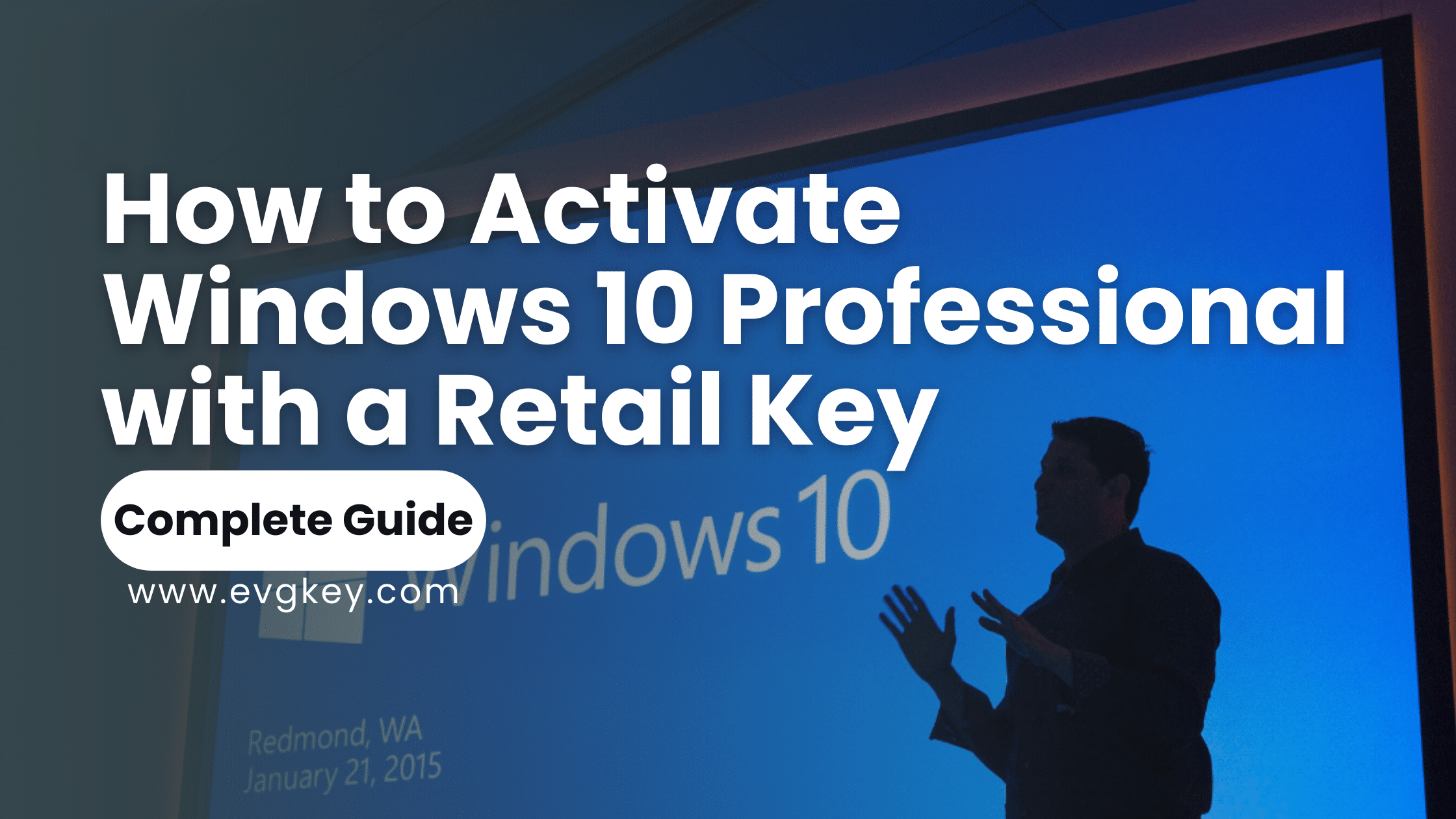
Have you ever upgraded your system only to find that your Windows 10 Professional isn’t activated? It’s a common frustration that can halt your productivity and limit access to essential features. Activation is not just a formality; it’s a crucial step to ensure your Windows 10 Professional operates seamlessly and securely. This guide will walk you through the activation process using a retail key, from understanding what a retail key is, to troubleshooting common activation issues. Let’s dive in and help you activate windows 10 professional for you and make the process as smooth as possible.
Understanding Windows 10 Professional and Retail Keys
What is Windows 10 Professional?
Windows 10 Professional is a version of the Windows operating system designed for business professionals and advanced users. It offers enhanced features compared to the Home edition, such as BitLocker, Remote Desktop, Hyper-V, and more comprehensive networking tools. These features make it ideal for business environments, power users, and anyone who needs advanced functionality and security.
What is a Retail Key?
A retail key is a unique 25-character code used to activate a copy of Windows. Unlike OEM keys, which are tied to the hardware of the device they were originally installed on, retail keys can be transferred to different machines. This flexibility makes retail keys a popular choice for users who upgrade their hardware frequently. Retail keys can be purchased from authorized retailers, online stores, or directly from Microsoft. It’s crucial to buy from reputable sources to avoid counterfeit or invalid keys.
Preparing for Activation
System Requirements Check
Before starting the activation process, ensure your system meets the requirements for Windows 10 Professional. This includes having a compatible CPU, sufficient RAM, and enough storage space. Most modern computers meet these requirements, but it’s always good to verify.
Back-Up Your Data
While activation shouldn’t affect your data, it’s always a good practice to back up important files and settings. Use Windows’ built-in backup tools or third-party software to ensure your data is safe in case anything goes wrong during the process.
Internet Connection
A stable internet connection is essential for the activation process. While offline activation is possible, it is more complex and less reliable. Make sure your network is stable and your device is connected to the internet.
Purchasing a Retail Key
To activate Windows 10 Professional, you need a legitimate retail key. You can purchase these keys from authorized sellers like evgkey.com. When buying a retail key, it’s important to avoid counterfeit keys by purchasing from reputable sources. Look for customer reviews and verify the seller’s credentials to ensure you’re getting a genuine product.
Locate Your Retail Key
Ensure you have your retail key at hand. If you purchased it digitally, check your email or the retailer’s website for the key. For physical purchases, the key is typically found on a card inside the package or on a sticker on the installation disc case. Keep this key in a safe place for future use. In this case you are getting it from evgkey.com then you will get your key form us through email or you can contact us to find more about how we deliver the order. After you get the key from evgkey.com that means next step for you is to activate windows 10 professional.
Activating Windows 10 Professional with a Retail Key
Step-by-Step Guide
Step 1: Open Settings
– Click on the Start Menu and select the gear icon to open Settings.
Step 2: Access Update & Security
– In the Settings window, select ‘Update & Security’.
Step 3: Select Activation
– Click on ‘Activation’ from the sidebar. Here, you’ll see your current activation status.
Step 4: Enter Your Product Key
– Click ‘Change product key’ and enter your 25-character retail key. Ensure you type the key correctly without any extra spaces or characters.
Step 5: Follow the On-Screen Prompts
– After entering the key, follow the on-screen instructions to complete the activation. The process usually takes a few minutes.
Verification of Activation
To confirm that Windows is activated, go back to the Activation section in Settings. You should see a message indicating that Windows is activated. If you encounter any issues, Windows will provide error codes and suggestions for resolving them.
Troubleshooting Common Activation Issues
Common Problems and Solutions
Incorrect Key Error
– Double-check the retail key for any typos. Make sure you entered the key exactly as it appears.
No Internet Connection
– Ensure your network is functioning correctly. Restart your router or check with your ISP if there are connectivity issues.
Already Used Key
– If the key has been used on another device, you might need to deactivate it on the old device or contact Microsoft Support for assistance.
Post-Activation Steps
Verifying Activation
To confirm that Windows 10 Professional is activated:
- Go to Settings.
- Select Update & Security.
- Click on Activation.
You should see a message stating “Windows is activated” along with the activation method.
Using the Windows Activation Troubleshooter
Windows 10 includes an Activation Troubleshooter to help resolve common issues. To use it:
– Go to Settings > Update & Security > Activation.
– Click on ‘Troubleshoot’ to let Windows diagnose and attempt to fix activation problems automatically.
Benefits of Activated Windows 10 Professional
Full Access to Features
An activated Windows 10 Professional unlocks all the premium features, including advanced security tools, enhanced networking capabilities, and business functionalities that are essential for professional use.
Security Updates
Activation ensures you receive regular security updates, protecting your system from vulnerabilities and keeping your data safe.
Customer Support
With an activated copy, you gain access to Microsoft’s customer support, which can be invaluable for troubleshooting and assistance with any issues that may arise.
Frequently Asked Questions (FAQs)
What if I lost my retail key?
If you lose your retail key, check your purchase email or the retailer’s website where you bought it. If you registered your product with Microsoft, you might be able to retrieve it from your Microsoft account.
Can I transfer my retail key to another computer?
Yes, retail keys can be transferred to another computer. However, you must first deactivate the key on the old device before using it on the new one. This often involves uninstalling the OS or contacting Microsoft support.
What happens if I don’t activate Windows 10 Professional?
Running an unactivated version of Windows 10 Professional will limit your access to certain features, and you’ll regularly receive reminders to activate. Over time, the lack of updates can make your system vulnerable to security risks.
Conclusion
Activating Windows 10 Professional with a retail key is a straightforward process that unlocks the full potential of your operating system. By following the steps outlined in this guide, you can ensure your system is fully activated and enjoy all the benefits it offers. If you encounter any issues, the troubleshooting tips provided should help resolve them. Now, go ahead and activate your Windows 10 Professional to enhance your computing experience.
Additional Resources
– Links to Official Microsoft Support
– Related Articles
