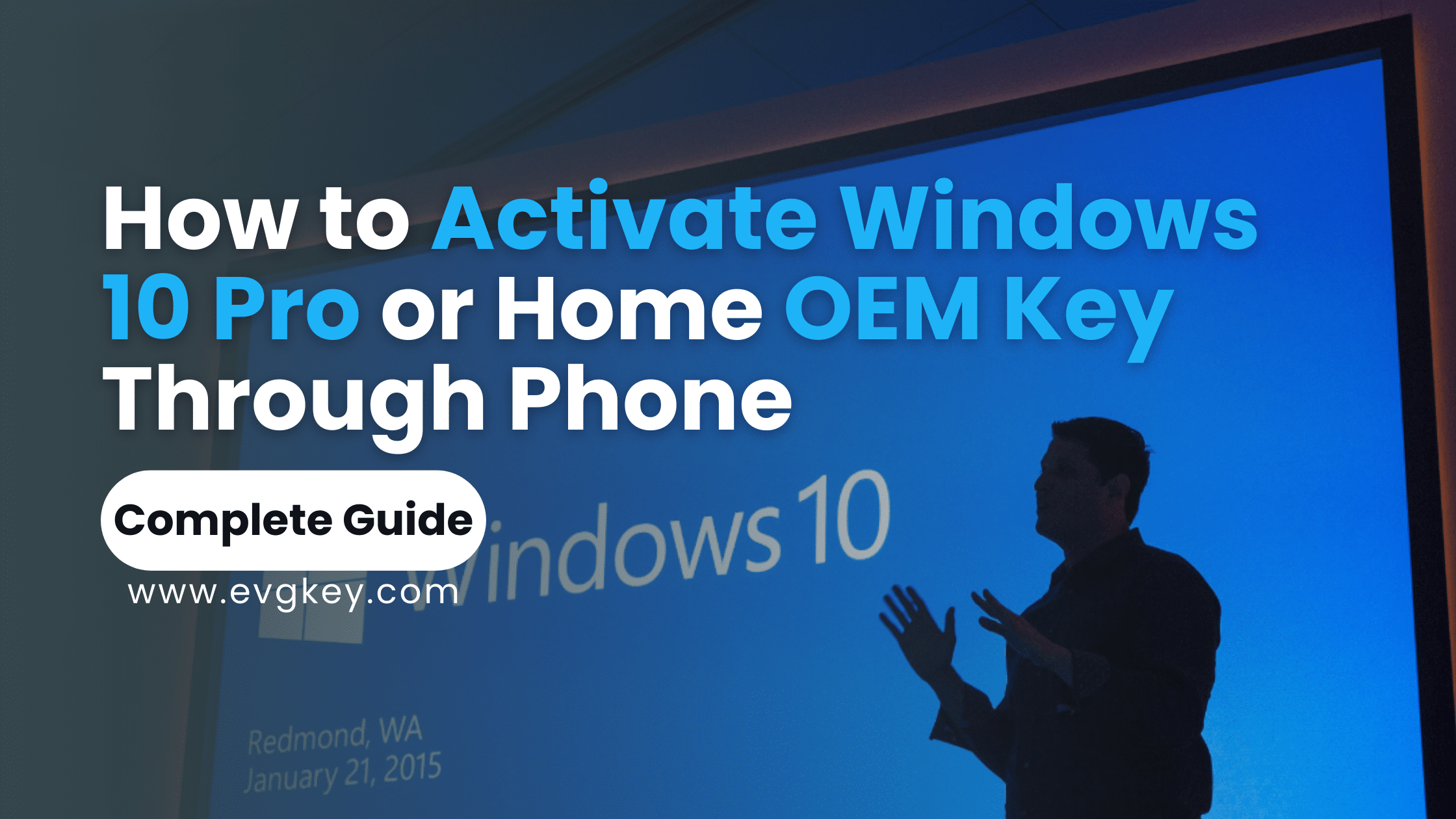Windows 10 home OEM key or pro OEM key play a crucial role to activate your Windows 10. These keys are provided by the original equipment manufacturer, such as Dell, HP, or Lenovo, when you purchase a new computer with Windows pre-installed. Unlike retail keys, which can be transferred between devices, OEM keys are tied to the specific hardware of the computer they came with. This means that once activated, the OEM key cannot be used on another computer. OEM keys are typically more cost-effective than retail keys and are intended for single-use activation on the device they are shipped with. Further along in this article you will learn to activate windows 10 pro or home OEM key with phone. Lets begin!
Steps for Windows 10 OEM Key Phone Activation
Phone activation provides an alternative method to activate Windows 10 when online activation isn’t possible or when you encounter issues with online activation. Here’s a more detailed breakdown of the steps involved in phone activation:
Step 1: Open Settings
To begin, click on the Windows Start menu and select the “Settings” icon. Alternatively, you can press the Windows key + I on your keyboard to open Settings directly.
Step 2: Go to Update & Security
Within the Settings menu, navigate to “Update & Security.” This section houses various options related to system updates and security settings.
Step 3: Select Activation
In the left sidebar of the Update & Security menu, click on “Activation.” Here, you’ll see information about your current activation status and options to change your product key.
Step 4: Choose Activation Method
Click on the “Change product key” link and enter your OEM key when prompted. This key is typically found on a sticker attached to your computer or included in the documentation provided with your device.
Step 5: Select Phone Activation
After entering your key, select the option for phone activation. This will initiate the process of activating Windows 10 via phone.
Step 6: Follow the Instructions
Follow the on-screen instructions to complete the phone activation process. You’ll be provided with a toll-free number to call and a series of numbers to input based on the responses provided by the automated system.
Step 7: Enter Confirmation ID
During the call, you’ll need to provide your installation ID, which is displayed on your screen, to the Microsoft support representative. In return, you’ll receive a confirmation ID that you’ll need to enter into the provided space on your computer.
Step 8: Complete Activation
Once the confirmation ID is accepted, your Windows 10 Pro or Home edition will be successfully activated, and you’ll receive confirmation on your screen.
Common Issues and Troubleshooting
While the phone activation process is generally straightforward, you may encounter some common issues along the way. Here’s how to troubleshoot them:
Invalid Key: If you receive an error indicating an invalid key, double-check that you’ve entered the key correctly, without any typos or missing characters.
Connection Problems: Ensure your device has a stable internet connection if you’re experiencing issues during online activation. If using phone activation, try using a different phone line or contacting Microsoft support for assistance.
Compatibility: Verify that your OEM key is compatible with the version of Windows 10 you’re trying to activate. Some keys may be specific to certain editions or versions of Windows.
Benefits of Phone Activation
Advantages of Phone Activation
Phone activation offers several significant advantages over online activation methods:
1. Offline Activation
One of the most significant advantages of phone activation of pro or home OEM key is its ability to activate Windows 10 even when you don’t have access to the internet. This is particularly useful in scenarios where a stable internet connection is unavailable or when you’re setting up a new device in an area with limited connectivity.
2. Direct Support
When you opt for phone activation, you have the opportunity to speak directly with a Microsoft support representative. This personalized assistance helps with any issues or questions you have during the activation process. Any problems can be addressed promptly and effectively. Unlike online activation, where you may need to navigate through automated systems or forums for help, phone activation provides direct human interaction, making the process smoother and more reassuring.
3. Compatibility Assurance
Phone activation also serves as a means to verify the compatibility of your OEM key with the specific version or edition of Windows 10 you’re attempting to activate. If any compatibility issues arise during the activation process, the support representative can provide guidance and ensure that your activation is successful without any hiccups.
4. Enhanced Security
By engaging in phone activation, you’re adding an extra layer of security to the activation process. This method helps prevent unauthorized use of OEM keys. It ensures that Windows 10 activates only on legitimate devices. With the guidance of Microsoft support professionals, you can rest assured that your activation process is secure and compliant with licensing policies.
5. Tailored Assistance
Every activation scenario is unique, and phone activation recognizes this by offering tailored assistance to users. Whether you’re a home user activating a single device or an IT professional managing activations. Phone activation provides the support and guidance you for multiple devices in an enterprise environment. It helps ensure a successful activation experience.
Conclusion
There are lots of benefits for activating Windows 10 Pro or Windows 10 Home edition using an OEM key through the phone activation method. You can solve lots of problems and enjoy numerous benefits that cater to a wide range of user scenarios. It offers offline activation capabilities to personalized support from Microsoft representatives. Phone activation provides reliable means of ensuring that your operating system is genuine and fully functional.
By following the step-by-step process outlined in this guide and leveraging the advantages of phone activation, you can activate your Windows 10 with confidence, knowing that you’re receiving direct support and guidance from the experts at Microsoft.
So, whether you’re setting up a new device, replacing hardware components, or simply need to activate Windows 10 on your computer, consider utilizing the phone activation method for a seamless and efficient activation experience.