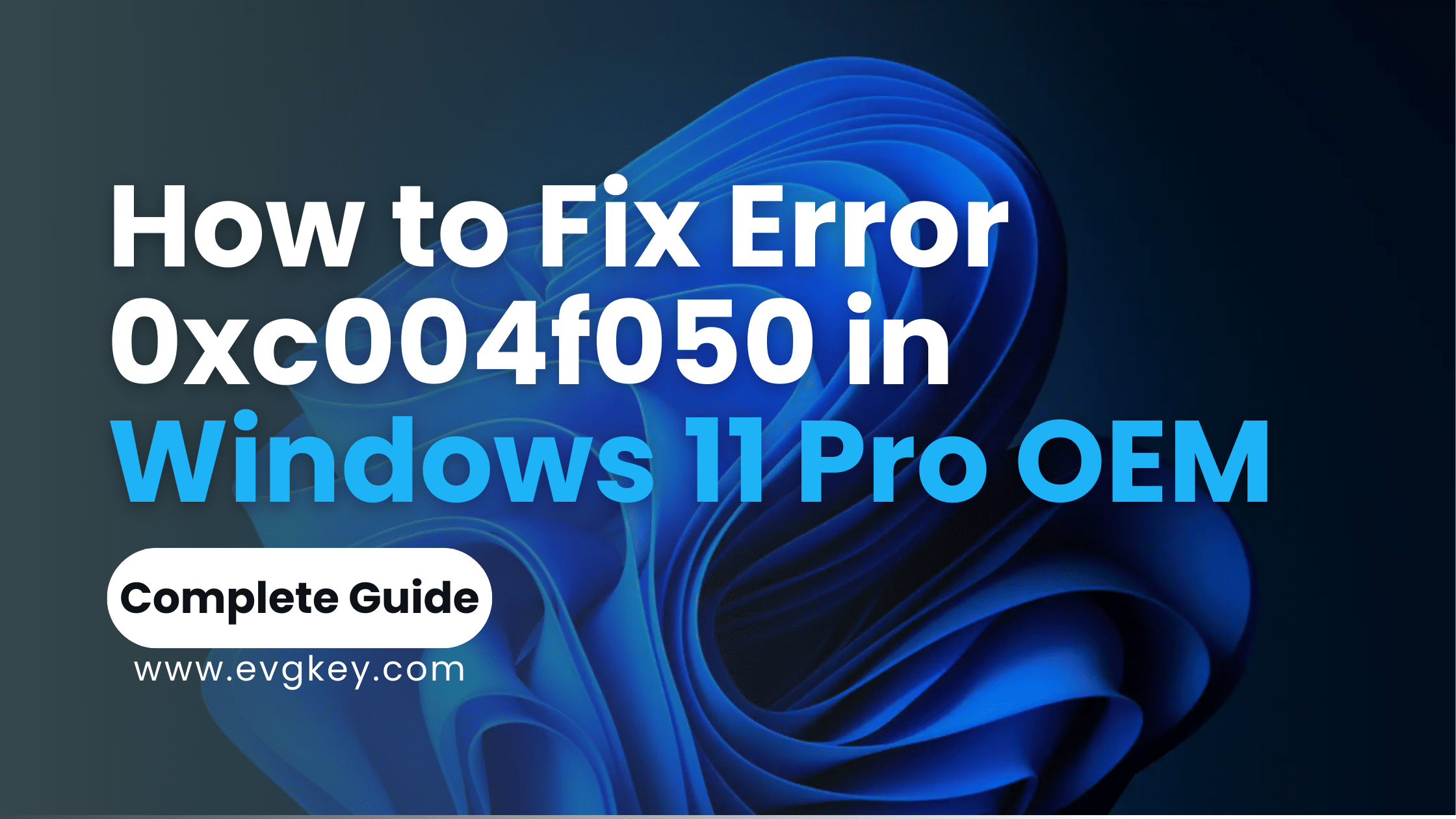For businesses and professionals seeking a robust, feature-rich operating system, Windows 11 Pro OEM is a compelling choice. This OEM (Original Equipment Manufacturer) version is designed for system builders who install Windows on new PCs during the manufacturing process. It offers advanced security, management, and productivity tools tailored for the workplace. If you are asking yourself the question about how to fix error 0xc004f050 in Windows 11 Pro OEM, all you need to do is read till the end.
However, some users have encountered the frustrating error 0xc004f050 while attempting to activate their genuine Windows 11 Pro OEM installations. This Windows activation error essentially means your provided product key couldn’t be properly validated through Microsoft’s licensing servers. Fortunately, there are steps you can take to troubleshoot and resolve this activation problem.
Common Causes of Error 0xc004f050 for Windows 11 Pro OEM
Before diving into the troubleshooting methods, it’s helpful to understand some of the typical scenarios that can trigger the 0xc004f050 error code:
- Entering the OEM product key incorrectly or with typos
- Attempting to use a key already activated on another system
- Internet connectivity issues preventing communication with activation servers
- A previously installed Windows version wasn’t properly deactivated
- Potentially corrupted system files interfering with the activation process
User mistakes like mistyping OEM keys or trying to reuse keys already activated elsewhere are common culprits. But there are certainly cases where underlying technical glitches are the root cause of this Windows 11 Pro activation error.
Step-by-Step Guide to Fixing Error 0xc004f050
No matter the reason behind your activation woes, here are the key troubleshooting steps to systematically resolve the 0xc004f050 error for your Windows 11 Pro OEM system:
Step 1: Verify Your Product Key First, ensure you actually have a legitimate OEM product key specifically intended for activating Windows 11 Professional. OEM keys differ from retail product keys in that they are transferable for reinstallation on the same physical system.
Authorized retailers like Evgkey.com specialize in providing genuine Microsoft OEM product keys at affordable prices. Using illicit “grey market” keys will likely lead to further activation issues down the road.
Step 2: Re-enter Your Product Key One of the simplest troubleshooting methods is to carefully re-enter your confirmed Windows 11 Pro OEM product key, as typos are a frequent culprit:
- Go to Settings > System > Activation
- Click the “Change product key” option
- Type in your 25-character product key, checking each character
- Click “Next” to reattempt activation using the re-entered key
You can also try manually inputting the key through an admin command prompt:
slmgr /ipk XXXXX-XXXXX-XXXXX-XXXXX-XXXXX (insert product key) slmgr /ato
Step 3: Use the Activation Troubleshooter Windows 11 includes an integrated activation troubleshooter utility that can automatically detect and resolve many common causes of error 0xc004f050:
- Search for “Troubleshoot” in the Start menu and open it
- Click “Other troubleshooters”
- Select “Windows Update” > “Activate Windows”
- Let the troubleshooter run its course and apply any recommended fixes
This could involve resetting activation services, renewing validation attempts, or unblocking connections to Microsoft’s licensing servers.
Step 4: Check Your Internet Connection A stable internet connection is crucial for seamless communication with Microsoft’s activation servers. Try these steps to rule out internet issues:
- Disconnect your internet connection briefly and reconnect
- Access WindowsDefender.com to confirm internet access
- Disable any third-party VPNs, firewalls or anti-virus temporarily
If activating over a flaky connection, you may simply need to reattempt once your network is running optimally.
Step 5: Reactivate Windows via Phone Microsoft also provides an alternate activation solution via an automated phone system when online methods fail. This can circumvent many underlying technical hurdles:
- Launch the Slui 04 app from the Start menu
- Click “Activate Windows”, then “Activate Windows online today”
- Select “Activate Windows over the automated phone system”
- Call the number provided and carefully enter your full product key via the keypad
The automated system will attempt to validate and activate your OEM license, providing a confirmation ID if successful.
Advanced Troubleshooting for 0xc004f050
If you’ve made it this far without any success resolving the 0xc004f050 error on your Windows 11 Pro OEM system, it’s time to pull out the big guns. Here are some more heavy-duty troubleshooting tactics to try.
Checking System Files for Corruption Corrupted or missing Windows system files can potentially interfere with the software licensing components required for activation. Use the built-in System File Checker (SFC) tool:
- Open an admin Command Prompt window
- Run the command: sfc /scannow
- Let the scan complete, repairing any integrity issues it finds
Additionally, the Deployment Image Servicing and Management (DISM) utility can resolve deeper-level corruption:
Dism /Online /Cleanup-Image /RestoreHealth
Resetting Windows Activation In certain sticky situations, the nuclear option is resetting Windows activation services from scratch. This allows you to start fresh and reattempt activation over a “clean slate”:
- Open Command Prompt as admin
- Type: slmgr /upk
- Restart your system after entering that command
- Launch Command Prompt again as admin
- Re-enter your OEM product key: slmgr /ipk XXXXX-XXXXX-XXXXX-XXXXX-XXXXX
- Activate: slmgr /ato
As a last resort, you may need to perform a clean reinstallation of Windows 11 Pro if all troubleshooting measures fail to resolve the 0xc004f050 error.
When to Contact Microsoft Support for Error 0xc004f050
If you’ve carefully worked through all of the previous troubleshooting methods without any luck getting your genuine Windows 11 Pro OEM license properly activated, it may be time to elevate the issue to Microsoft’s official customer support team:
- Log into your Microsoft account and initiate a support case request
- Be prepared to provide details like your Windows 11 Pro OEM product key and edition
- Have your system’s product ID, app event logs, and screenshots of the error ready
- Note down each troubleshooting step you’ve already attempted to share with support
A Microsoft agent will likely attempt to manually validate your OEM license on their end. Or they may provide a fresh working product key to activate your installation. Those with a support contract can also request assistance via phone or remote session.
Preventing Future Windows 11 Pro Activation Headaches
No business wants to deal with frustrating activation errors and productivity bottlenecks when deploying Windows 11 Pro OEM across their environment. But there are some proactive measures that go a long way in preventing issues like 0xc004f050:
- Always obtain your Windows OEM product keys from a trusted, authorized vendor with a proven track record
- Keep your systems patched with the latest Windows 11 updates and patches from Microsoft
- Carefully deactivate product keys from any old Windows installations before using them on new hardware
- Ensure a stable internet connection during activation, disabling any network security software temporarily
- Maintain rigid physical and digital security for your product keys to prevent unauthorized reuse
Following best practices for proper licensing, updating, and system maintenance habits will minimize future Windows 11 Pro activation problems.
Regain Full OEM License Functionality Today
When you encounter the 0xc004f050 error while attempting to activate your Windows 11 Pro OEM installation, it’s undoubtedly a roadblock that demands troubleshooting. But by following the prescribed methods – verifying keys, reattempting activation, unleashing Microsoft’s troubleshooting utilities, eliminating common connectivity culprits – this Windows 11 license issue can be resolved.
For the most stubborn 0xc004f050 cases, Microsoft’s official support resources and advanced intervention capabilities provide the last line of defense. And starting out on the right foot with legitimate, authorized Windows 11 Pro OEM product keys eliminates potential activation woes right from the start.