How to Activate Windows 11 Professional with a Retail Key
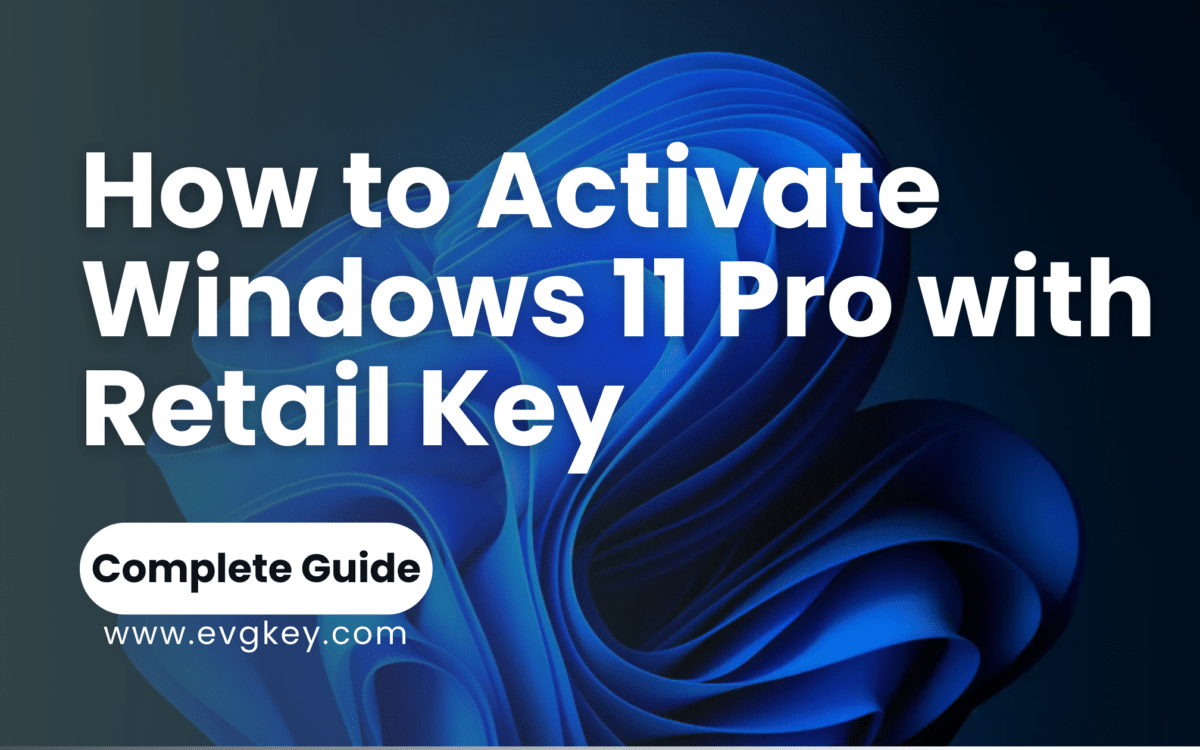
Upgrading to Windows 11 Professional and eager to unlock all its powerful features? You’re not alone. Many users find the activation process intimidating, especially with the transition to a new operating system. If you’ve purchased a retail key and are wondering how to activate it, you’ve come to the right place. This guide will take you step-by-step through the activation process, ensuring you get the most out of your activate Windows 11 Professional experience. From understanding what a retail key is to troubleshooting common issues, we’ll cover it all. By the end of this article, you’ll have a fully activated and optimized Windows 11 Professional system.
Understanding Windows 11 Professional Activation
What is a Retail Key?
A retail key is a type of product key that you can purchase independently from a hardware purchase. Unlike OEM keys, which are tied to the hardware they are initially installed on, retail keys offer greater flexibility. You can transfer a retail key to a different computer if needed, making it a more versatile option for users who might upgrade their hardware or switch devices frequently. Retail keys are typically sold through authorized retailers or directly from Microsoft, ensuring that you receive a legitimate and fully functional key.
Retail keys are designed for users who need flexibility and assurance of genuine software. They come with full support from Microsoft, including updates and access to all features available in Windows 11 Professional. Whether you are upgrading from Windows 10 or performing a fresh installation, a retail key allows you to activate your system quickly and easily.
Why Activation is Necessary
Activating Windows is essential to ensure your copy of the operating system is genuine. Without activation, you will be limited in terms of functionality and features. Activation removes restrictions and unlocks all the professional features that Windows 11 offers. It also ensures that your system receives critical updates, keeping your computer secure and up-to-date.
Activation is also a legal requirement as per Microsoft’s licensing agreements. By activating your copy of Windows, you comply with these agreements and support the ongoing development of new features and improvements. Moreover, activation verifies that your software is legitimate, which helps prevent the use of counterfeit copies that could pose security risks.
Preparing for Activation
Before you start the activation process, it’s crucial to ensure your system is ready. This preparation will help avoid potential issues and make the process smoother.
System Requirements
Make sure your computer meets the minimum hardware and software requirements for Windows 11 Professional. These include:
- Processor: 1 gigahertz (GHz) or faster with at least 2 cores on a compatible 64-bit processor or system on a chip (SoC).
- RAM: 4 GB or more.
- Storage: 64 GB or larger storage device.
- Firmware: UEFI, Secure Boot capable.
- TPM: Trusted Platform Module (TPM) version 2.0.
- Graphics Card: DirectX 12 compatible graphics / WDDM 2.x.
- Display: >9” with HD Resolution (720p).
- Internet Connection: Internet connectivity is necessary to perform updates and to download and take advantage of some features.
You can check if your system meets these requirements by going to Settings > System > About. This section provides detailed information about your device’s specifications and ensures compatibility with Windows 11 Professional.
Purchasing a Retail Key
It’s important to purchase your retail key from a reputable source to avoid issues with activation. Authorized retailers, the Microsoft Store, and legitimate online vendors like evgkey.com offer genuine retail keys. Avoid significantly discounted keys from unofficial sources, as they might be counterfeit or already used, leading to activation problems.
When buying a retail key, ensure it matches the version of Windows you intend to install. A retail key for Windows 11 Professional will not work with Windows 11 Home or other editions. Keep your product key safe, as you will need it during the activation process.
Backup Important Data
While activation itself does not typically cause data loss, it’s always wise to back up your important data before making significant changes to your system. Use external hard drives, cloud storage services like OneDrive, or backup software to secure your files. This precaution ensures that your data is safe if any issues arise during the activation process.
Step-by-Step Guide to Activate Windows 11 Professional with a Retail Key
With your system prepared and your retail key ready, you can proceed with the activation process. Follow these detailed steps to ensure a smooth activation.
Accessing Activation Settings
The first step in activating Windows 11 Professional is accessing the activation settings. Here’s how to do it:
- Open Settings: Click on the Start menu and select the gear icon to open the Settings app. Alternatively, press Windows + I on your keyboard.
- Go to System: In the Settings window, navigate to the “System” section, where you will find various system-related settings, including activation.
- Select Activation: In the System menu, scroll down and click on “Activation” from the left-hand menu. This will open the activation page.
Entering the Retail Key
Once you’re on the activation page, you’ll see an option to enter your product key. Follow these steps to enter it correctly:
- Click on Change Product Key: Under the “Activation” section, click on “Change product key”. This will open a new window where you can enter your key.
- Enter the Key: Carefully type in your 25-character product key. Double-check each segment to ensure accuracy, avoiding any mistakes.
- Click Next: After entering your key, click on “Next” to proceed. Windows will verify the key and attempt to activate your system.
Completing the Activation Process
After you’ve entered your product key, Windows will verify it with Microsoft’s servers. If the key is valid, you’ll receive a confirmation message indicating that Windows is activated. Here’s what to expect:
- Successful Activation: If the activation is successful, you’ll see a message confirming that Windows 11 Professional is activated. You can now enjoy all the features and benefits of a fully activated operating system.
- Error Messages: If there’s an issue with the key or the activation process, you’ll see an error message. We’ll cover how to troubleshoot these issues in the next section.
Troubleshooting Common Activation Issues
Despite your best efforts, you might encounter issues during the activation process. Here are some common problems and how to resolve them.
Invalid Key Errors
If you receive an error message stating that your product key is invalid, double-check the key you entered. Here’s what you can do:
- Verify the Key: Ensure the key you entered matches exactly what was provided. Common mistakes include mistaking the letter “O” for the number “0” or the letter “I” for the number “1”.
- Contact the Seller: If the key appears to be correct but is still not accepted, contact the seller for verification or a replacement key. Legitimate retailers like evgkey.com typically offer support for such issues.
Connectivity Problems
A stable internet connection is essential for the activation process. If you encounter connectivity issues, try the following:
- Restart Your Router: Sometimes, simply restarting your router can resolve connectivity issues. Turn off your router, wait a few minutes, and then turn it back on.
- Check Network Settings: Ensure your computer is connected to the internet. Open a web browser and navigate to a website to verify connectivity.
- Try a Different Network: If possible, connect to a different network to see if the issue is with your primary connection.
Hardware Changes
If you’ve made significant hardware changes to your computer, such as replacing the motherboard, your retail key might no longer be valid. Here’s how to address this:
- Re-enter the Key: Try re-entering your product key through the activation settings.
- Contact Microsoft Support: If re-entering the key doesn’t work, you may need to contact Microsoft Support for assistance. Provide them with details about your hardware changes, and they can help you reactivate your system.
Contacting Microsoft Support
If you’ve tried all the above steps and still can’t activate Windows, it’s time to contact Microsoft Support. They can verify your key and guide you through the activation process. Here’s how to contact them:
- Via Website: Visit the Microsoft Support website and navigate to the activation section. You can chat with a support agent or request a callback.
- By Phone: Microsoft also offers phone support. Visit their website to find the contact number for your region.
Post-Activation Steps
Once you’ve successfully activated Windows 11 Professional, there are a few additional steps you should take to ensure your system is fully optimized.
Verifying Activation
To confirm that your Windows 11 Professional is activated, follow these steps:
- Open Settings: Click on the Start menu and select the gear icon to open the Settings app.
- Go to System: Navigate to the “System” section.
- Select Activation: Click on “Activation” from the left-hand menu. You should see a message indicating that Windows is activated.
Linking Activation to a Microsoft Account
Linking your Windows activation to your Microsoft account can make reactivation easier if you make significant hardware changes in the future. Here’s how to do it:
- Open Settings: Go to the Start menu and select the gear icon to open the Settings app.
- Go to Accounts: Click on “Accounts” and sign in with your Microsoft account if you haven’t already.
- Link Your Account: Under “Activation”, you should see an option to link your Microsoft account. Follow the prompts to complete the process.
System Optimization
After activation, it’s crucial to keep your system updated and optimized. Here’s how:
- Enable Automatic Updates: Go to Settings > Windows Update and ensure automatic updates are enabled. This ensures you receive the latest security patches and feature updates.
- Update Drivers: Use Windows Update or visit your hardware manufacturer’s website to ensure all drivers are up-to-date. This improves system performance and stability.
- Install Essential Software: Download and install essential software like antivirus programs, productivity tools, and any other applications you need for daily use.
Benefits of an Activated Windows 11 Professional
With your Windows 11 Professional successfully activated, you can enjoy a wide range of benefits.
Access to Full Features
An activated Windows 11 Professional unlocks all features, providing an enhanced user experience. You’ll have access to customization options, advanced security features, and new functionalities introduced with Windows 11. This includes the revamped Start menu, virtual desktops, and enhanced multitasking capabilities.
Regular Security Updates
Activating Windows ensures you receive regular security updates. These updates are crucial for protecting your system against vulnerabilities and ensuring a secure computing environment. Without activation, you might miss out on important patches that safeguard your data and privacy.
Enhanced Performance
A fully activated Windows 11 Professional operates more efficiently and reliably. Activation helps in ensuring that your operating system runs smoothly, with fewer interruptions and errors. This translates to better performance, stability, and a more enjoyable computing experience.
Conclusion
Activating Windows 11 Professional with a retail key might seem daunting, but with the right guidance, it’s a straightforward process. By following the steps outlined in this guide, you can ensure your operating system is genuine, fully functional, and ready to deliver its full potential. Remember, activation not only unlocks all features but also provides essential updates and enhanced performance.
Activate Your Windows 11 Professional Today
Don’t wait any longer—start the activation process now and unlock the full potential of your Windows 11 Professional. Enjoy the enhanced features, security updates, and improved performance that come with a genuine, activated operating system.
Contact Support if Needed
If you encounter any issues, don’t hesitate to reach out to Microsoft Support or your key retailer for assistance. They are there to help you ensure a smooth activation process.
Additional Resources
Microsoft Support
- Visit the Microsoft Support website for more detailed information on activation and troubleshooting.
Community Forums
- Engage with other users and seek advice on forums such as Microsoft Community.
Official Documentation
- For more in-depth technical details, refer to Microsoft’s official documentation.
