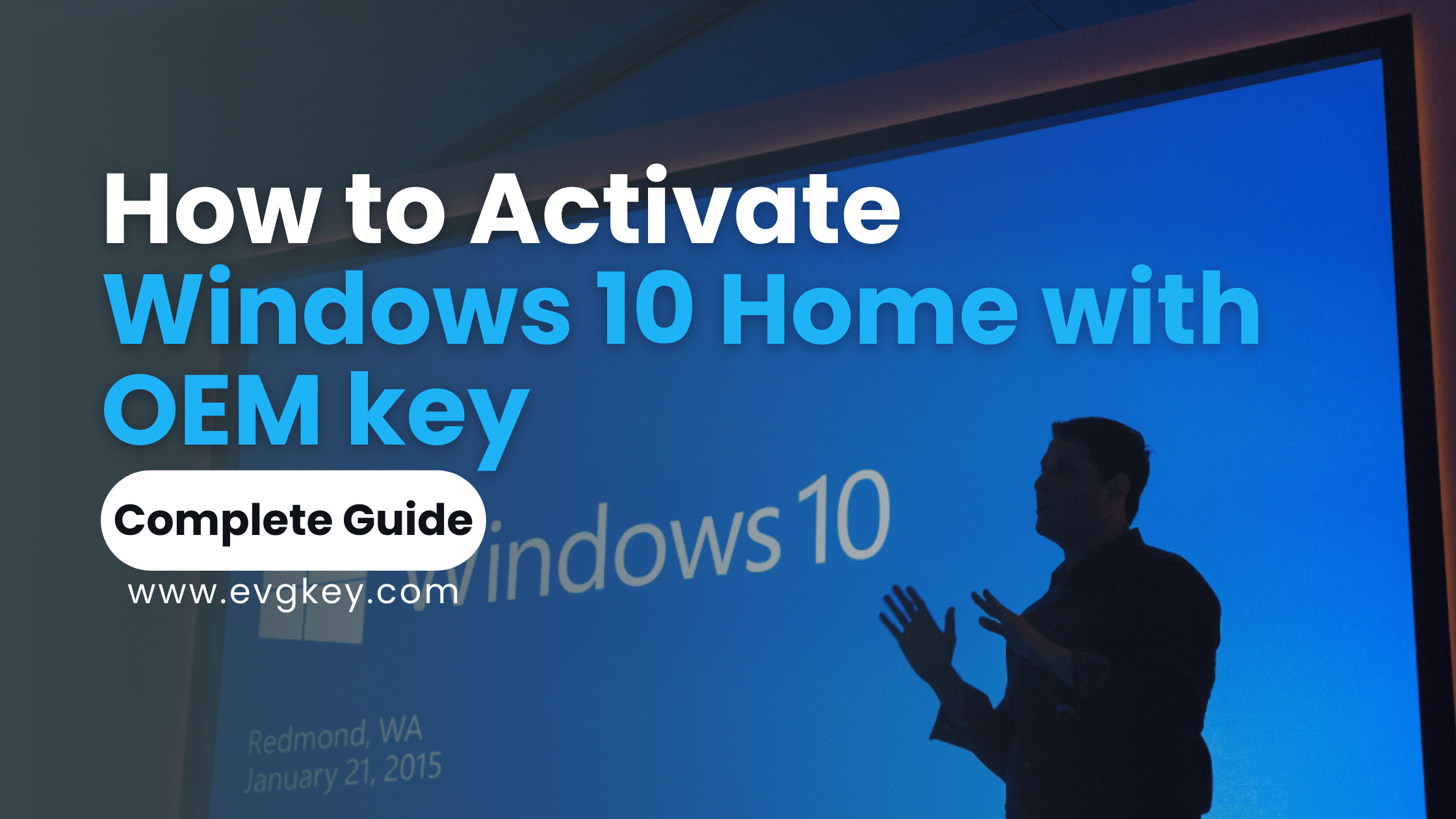Unlocking the full potential of your Windows 10 Home operating system starts with activation. Whether you’re setting up a new PC or reinstalling Windows, activating your system with an OEM key ensures you have access to all the features and updates necessary for a seamless user experience. In this comprehensive guide, we’ll walk you through the process of activating Windows 10 Home using an OEM key, troubleshoot common issues, and explore the benefits of a fully activated system.
Understanding Windows 10 Home Activation
Importance of Activation
Activation is a critical step for any Windows 10 installation. It confirms that your copy of Windows is genuine and hasn’t been used on more devices than the Microsoft Software License Terms allow. You won’t be able to access all features if you don’t activate Windows 10 Home, and your system might not receive important updates, including security patches. Activation also ensures that you comply with Microsoft’s licensing agreements, which is important for both legal and functional reasons.
What is an OEM Key?
An OEM (Original Equipment Manufacturer) key is a type of product key used to activate Windows that is tied to the hardware it was originally installed on. Unlike retail keys, which can be transferred from one machine to another, OEM keys are intended for use on a single machine. They are typically sold to system builders and manufacturers who pre-install Windows on new devices. OEM keys are generally less expensive than retail keys but come with the limitation that they cannot be transferred if you decide to upgrade your hardware significantly.
Preparing for Activation
Checking System Requirements
Before you begin the activation process, it’s crucial to ensure your system meets the minimum requirements for Windows 10 Home. These include:
- Processor: 1 GHz or faster processor or System on a Chip (SoC)
- RAM: 1 GB for 32-bit or 2 GB for 64-bit
- Hard Disk Space: 16 GB for 32-bit OS or 20 GB for 64-bit OS
- Graphics Card: DirectX 9 or later with WDDM 1.0 driver
- Display: 800×600
To verify your system meets these requirements, navigate to Settings > System > About and check your device specifications.
Purchasing an OEM Key
To activate Windows 10 Home, you need a legitimate OEM key. It is essential to purchase this key from authorized retailers to avoid counterfeit products. Look for reputable sources such as official online stores, large e-commerce platforms, or directly from the manufacturer’s website. Be wary of deals that seem too good to be true, as they might be selling unauthorized or pirated keys. Authorized retailers ensure you receive a valid key that will activate successfully without issues.
Step-by-Step Guide to Activate Windows 10 Home with an OEM Key
Accessing Activation Settings
- Open the Start Menu: Click on the Windows icon in the bottom-left corner of your screen.
- Go to Settings: Click on the gear icon to open the Settings menu.
- Navigate to Update & Security: In the Settings window, select “Update & Security”.
- Select Activation: From the left-hand menu, click on “Activation”.
Entering the OEM Key
- Change Product Key: In the Activation window, click on “Change product key”.
- Enter Your OEM Key: A new window will appear prompting you to enter your 25-character product key. Carefully type in the key you received from your purchase.
- Proceed with Activation: Click “Next” to proceed. Windows will attempt to verify the key and activate your system.
Completing the Activation Process
After entering the key and clicking “Next”, Windows will connect to Microsoft’s servers to verify the authenticity of your OEM key. Ensure your device is connected to the internet for this step. If the key is valid, you will see a confirmation message indicating that Windows is activated. Follow any additional prompts if necessary to complete the activation process.
Troubleshooting Common Activation Issues
Invalid Key Errors
If you receive an invalid key error, double-check the key you entered for any typos or mistakes. Ensure that the key you purchased is indeed for Windows 10 Home and not another edition. If the problem persists, contact the retailer to verify the key. Sometimes, keys can be mistyped or misprinted, leading to activation errors.
Connectivity Problems
Activation requires a stable internet connection. If you’re experiencing connectivity issues, try the following steps:
- Restart Your Router: Sometimes, a simple router restart can resolve connectivity problems.
- Check Network Settings: Ensure your device is connected to the internet. You can check this by opening a web browser and navigating to any website.
- Try a Different Network: If possible, connect to a different network to rule out issues with your primary internet connection.
Hardware Changes
OEM keys are tied to the hardware of the device they were first activated on. If you’ve made significant hardware changes (such as replacing the motherboard), Windows might detect these changes and consider your system a new device, potentially leading to activation issues. In such cases, you might need to contact Microsoft Support to explain the situation and get assistance with reactivating your key.
Contacting Microsoft Support
If you’ve tried all the above steps and still can’t activate Windows, it may be time to contact Microsoft Support. They can help verify your key and guide you through the activation process. You can reach Microsoft Support via their website or by phone. Be ready to provide your product key and details about your purchase when contacting support.
Post-Activation Steps
Verifying Activation
To ensure your Windows 10 Home is activated:
- Open Settings: Go to the Start menu and select the gear icon to open Settings.
- Go to Update & Security: Click on “Update & Security”.
- Check Activation Status: Click on “Activation” from the left-hand menu. You should see a message confirming that Windows is activated.
System Optimization
After activation, it’s important to optimize your system to ensure it runs smoothly:
- Enable Automatic Updates: Go to Settings > Update & Security > Windows Update and ensure that updates are set to download and install automatically. This keeps your system secure and up-to-date.
- Check for Drivers: Ensure that all your hardware drivers are up-to-date. You can do this through Device Manager or by visiting the manufacturer’s website for each component.
- Install Essential Software: Install antivirus software and other essential programs to protect and enhance your computing experience.
Backing Up Your Activation
Linking your activation to a Microsoft account is a good practice for easier reactivation in the future, especially if you plan to make hardware changes. To link your activation:
- Open Settings: Navigate to the Start menu and click the gear icon to open Settings.
- Go to Accounts: Click on “Accounts”.
- Sign In: Sign in with your Microsoft account if you haven’t already. This will link your activation to your account, making reactivation easier if needed.
Benefits of an Activated Windows 10 Home
Access to Full Features
Activating Windows 10 Home unlocks all its features, allowing you to fully utilize the operating system. This includes personalization options, the ability to download apps from the Microsoft Store, and access to additional settings and features that are unavailable in non-activated versions.
Regular Security Updates
One of the most critical benefits of activation is the ability to receive regular security updates. These updates are vital for protecting your system from new threats and vulnerabilities. Without them, your system can become susceptible to malware, viruses, and other security risks.
Enhanced Performance
An activated Windows 10 Home generally performs better, as it receives updates and optimizations that enhance system stability and speed. Activation ensures your system operates efficiently, providing a smoother and more reliable computing experience.
Conclusion
Activating Windows 10 Home with an OEM key is a straightforward yet crucial process that ensures your operating system runs smoothly and securely. From purchasing a legitimate key to following the step-by-step activation guide, and troubleshooting any potential issues, this comprehensive guide covers all aspects of the activation process. By activating your system, you unlock its full potential, ensuring compliance with licensing agreements, access to regular updates, and an enhanced user experience. Don’t delay—activate your Windows 10 Home today and enjoy all the benefits of a fully functional operating system.
Ready to activate Windows 10 Home and unlock a world of possibilities? Visit reputable retailers like evgkey.com to purchase genuine OEM keys and begin your activation journey today. Don’t settle for anything less than the best—activate with confidence and experience the full power of Windows 10 Home.
Additional Resources
For further assistance with activation or to learn more about Windows 10 Home, explore the following resources:
- Microsoft Support: Access comprehensive support articles, FAQs, and troubleshooting guides from Microsoft.
- evgkey.com/contact: Contact our customer service team for assistance with purchasing OEM keys or resolving activation issues. We’re here to help you every step of the way.