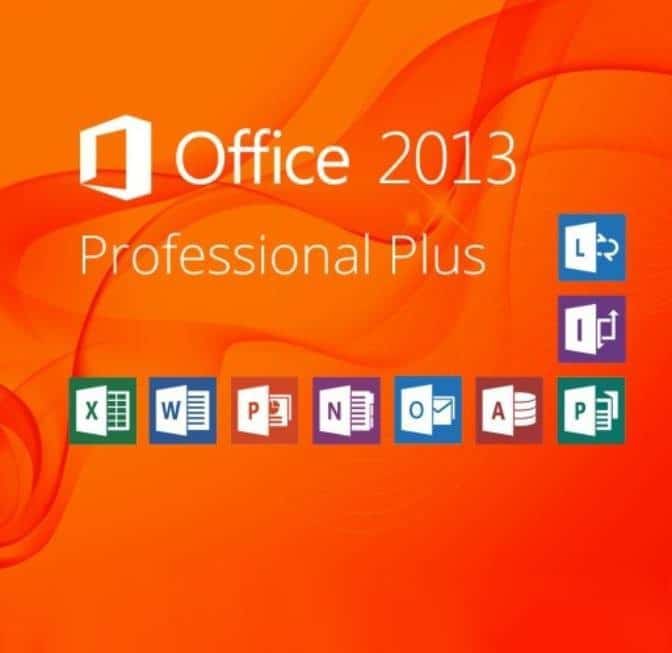Remember the buzz when Office 2013 first hit the scene? The sleek design, the cloud features, the touch-friendly interface? Well, guess what? This software might be a decade old, but it’s still got some serious mojo. If you’ve got a retail key for Microsoft Office Professional Plus 2013 tucked away, you’re sitting on a goldmine of productivity. Today, we’re going to dust off that key and breathe new life into your digital workspace. Ready to turn back the clock and rediscover the magic of 2013? Let’s dive in!
Why Office 2013? Isn’t That Like, Ancient?
Whoa there, hold your horses! Before you start thinking Office 2013 belongs in a digital museum, let’s chat about why it’s still a contender in today’s fast-paced world.
First off, it’s stable. Rock-solid stable. All those early bugs? Squashed years ago. It’s like a well-oiled machine that just keeps on ticking.
Secondly, it’s familiar. If you’ve been using Office for years, 2013 feels like slipping on your favorite pair of jeans. Comfortable, reliable, and no nasty surprises.
And let’s not forget – it’s efficient. Got a computer that’s not exactly a spring chicken? Office 2013 runs like a dream on older hardware. It’s like a breath of fresh air for your aging PC.
Plus, with a retail key, it’s yours. Forever. No subscriptions, no yearly fees. Just good old-fashioned software ownership. How’s that for a blast from the past?
Your Retail Key: The Time Capsule of Productivity
Now, about that retail key. It might look like a random jumble of letters and numbers, but it’s so much more. It’s your golden ticket to unlock all the goodness Office 2013 has to offer. Think of it as a secret handshake between you and Microsoft. A little “wink, wink, nudge, nudge” that says, “Yep, this person’s legit. Let them into the club!”
But where do you get one of these magical keys? If you’re reading this, chances are you already have one. Maybe it’s from an old software package you found in your desk drawer, or maybe you snagged it from a deal online. If you don’t have one yet, don’t worry. There are still places to buy legitimate keys. Just make sure you’re getting it from a reputable source. We don’t want any counterfeit keys crashing this party!
Before We Dive In: A Quick Reality Check
Alright, before we roll up our sleeves and get into the nitty-gritty of activation, let’s make sure we’ve got all our ducks in a row. Here’s what you’ll need:
- A computer (obviously, but hey, we’re covering all bases here).
- Your retail key for Office Professional Plus 2013.
- The Office 2013 installation files. Don’t have them? No sweat, we’ll cover that.
- An internet connection (for activation, unless you want to do it by phone like it’s 1999).
- A smidge of patience and a dash of enthusiasm!
Got all that? Fantastic! Let’s get this show on the road!
Finding and Installing Office 2013: A Digital Scavenger Hunt
If you’ve got your Office 2013 disc gathering dust on a shelf, great! Blow off the dust, pop it in, and skip to the next section. For everyone else, let’s go on a little digital scavenger hunt.
First stop: Microsoft’s website. They used to have a download page for Office 2013, but it’s playing hard to get these days. If you can’t find it there, don’t throw in the towel just yet. There are other legitimate sources out there.
Once you’ve tracked down the installation files, download them. It might take a while, so this is a perfect time to practice your chair swivel or perfect your coffee-making skills.
Got the files? Awesome! Run the installer and follow the prompts. It’s pretty straightforward – just keep clicking “Next” until it starts installing. It’s like following a recipe, except you’re cooking up some sweet, sweet productivity.
Pro tip: During installation, you might be asked for your product key. You can enter it now or wait until later. Either way works!
The Main Event: Activating with Your Retail Key
Alright, folks. This is the moment we’ve all been waiting for. It’s time to activate that software and unlock its full potential!
Step 1: Launch an Office Application
Pick your poison. Word? Excel? PowerPoint? Any of them will do. Go ahead and open it up. Feel that excitement? That’s the smell of productivity in the air!
Step 2: Hunt Down the Activation Prompt
If you didn’t enter your key during installation, you’ll probably see an activation prompt right away. If not, no biggie. Click on “File” in the top left corner, then look for “Account” on the left sidebar. You should see an option to change your product key.
Step 3: Enter Your Magical Retail Key
This is where the magic happens. Type in your retail key carefully. Double-check each character. It’s like entering the secret code to a hidden treasure – every digit counts!
Step 4: Hit That Activate Button
Found the “Activate” button? Great! Click it and let the software do its thing. Your computer will have a quick chat with Microsoft’s servers to verify your key. It’s like a secret handshake in the digital world.
Step 5: The Moment of Truth
This part usually doesn’t take long. Maybe enough time to do a little victory dance around your desk? Go on, we won’t judge.
Step 6: Sweet Success!
If all goes well, you’ll see a message confirming that your Office is activated. Congratulations! You did it! Your Office 2013 is now fully activated and ready to rock your world.
Troubleshooting: When Things Don’t Go According to Plan
Sometimes, life throws you a curveball. But don’t worry! We’ve got solutions for the most common hiccups.
“This Product Key is Not Valid” Blues
Seen this message? First, take a deep breath. Then, try these steps:
- Double-check your key. Typos happen to the best of us.
- Make sure you’re using the key with the right version of Office 2013.
- If you’re sure the key is correct, try entering it again. Sometimes the activation servers have a bad day too.
When the Internet Decides to Take a Coffee Break
No internet? No problem. You can activate by phone. Here’s the lowdown:
- When you see the activation window, look for an option to activate by phone.
- Call the number provided. Yes, you’ll talk to a real person! Don’t worry, they don’t bite.
- They’ll give you a confirmation ID. Type that in, and you’re golden.
“The Maximum Number of Activations Has Been Reached” Headache
If you see this, it means the key has been used too many times. If you bought it legitimately, contact the seller or Microsoft support. They might be able to reset the activation count for you. It’s like asking for a mulligan in golf.
Making Office 2013 Sing: Tips and Tricks
Now that your Office 2013 is up and running, let’s talk about making the most of it. It might be from 2013, but it’s got some tricks up its sleeve!
Customize the Ribbon: Your Personal Command Center
The ribbon is that bar at the top with all the buttons. Did you know you can customize it? Right-click on it and select “Customize the Ribbon”. Add your favorite commands, remove the ones you never use. It’s like creating your own personal command center.
Quick Access Toolbar: Your Productivity Shortcut
See that little toolbar above the ribbon? That’s the Quick Access Toolbar. You can add your most-used commands here for easy access. It’s like having a shortcut to your favorite tools right at your fingertips.
Templates: Work Smarter, Not Harder
Office 2013 comes with a boatload of templates. Whether it’s a resume in Word, a budget in Excel, or a presentation in PowerPoint, check out the templates. They can save you hours of work and make you look like a design pro!
Keyboard Shortcuts: Become an Office Ninja
Learning a few keyboard shortcuts can make you feel like an Office ninja. Here are a few to get you started:
- Ctrl + S: Save (Use this one often, trust me)
- Ctrl + C: Copy
- Ctrl + V: Paste
- Ctrl + Z: Undo (This one’s a lifesaver when you accidentally delete something important)
Keeping Your Office 2013 in Tip-Top Shape
Just because it’s from 2013 doesn’t mean we can’t keep it running like new. Here are some tips to keep your Office 2013 purring like a kitten:
Stay Updated: Keeping Up with the Times
Yes, Microsoft still released updates for Office 2013 for a good while. Here’s how to check for updates:
- Open any Office app.
- Go to File > Office Account.
- Click on “Update Options” and then “Update Now”.
Do this regularly to keep your Office secure and running smoothly. It’s like giving your software a little spa day.
Clean Up Temporary Files: Digital Decluttering
Over time, Office can accumulate temporary files. It’s like digital clutter. Clearing them out can help if things start to slow down. Use the Disk Cleanup tool in Windows to do this easily. It’s like giving your computer a spring cleaning.
Repair Office: When Things Get a Little Wonky
If Office starts acting up, you can try repairing it. It’s like giving it a little first aid:
- Go to Control Panel > Programs and Features.
- Find Microsoft Office 2013 in the list.
- Right-click and select “Change”.
- Choose “Repair” and follow the prompts.
It’s like taking your Office to the digital doctor for a check-up.
The Office 2013 Community: You’re Not Alone
Believe it or not, there’s still a community of Office 2013 users out there. You’re not alone in this! There are forums and websites dedicated to keeping this classic alive and kicking.
Don’t be afraid to reach out if you have questions. Chances are, someone else has had the same issue and found a solution. It’s like having a whole team of Office experts at your fingertips.
When You Need a Helping Hand
Even with all this knowledge, you might sometimes need help. That’s okay! We all do sometimes. Here are your go-to resources:
- Microsoft’s support pages for Office 2013. They’re still out there!
- Tech forums. There are plenty of helpful folks who still know Office 2013 inside and out.
- Local computer repair shops. Some still specialize in older software.
Don’t hesitate to ask for help if you’re stuck. Remember, there’s no such thing as a silly question when it comes to tech!
Wrapping Up: You’re Now an Office 2013 Pro!
Look at you! You’ve not only activated Microsoft Office Professional Plus 2013 with a retail key, but you’re well on your way to mastering it. Pat yourself on the back – you’ve breathed new life into a digital classic!
Remember, Office 2013 might not be the newest kid on the block, but it’s still a powerhouse. It’s a testament to great software design that it’s still useful and relevant today.
Now go forth and create amazing things. Write that novel, crunch those numbers, make that presentation pop. With Office 2013 at your fingertips, you’re ready to take on the world – one document at a time. Happy computing, and may your files always be compatible!