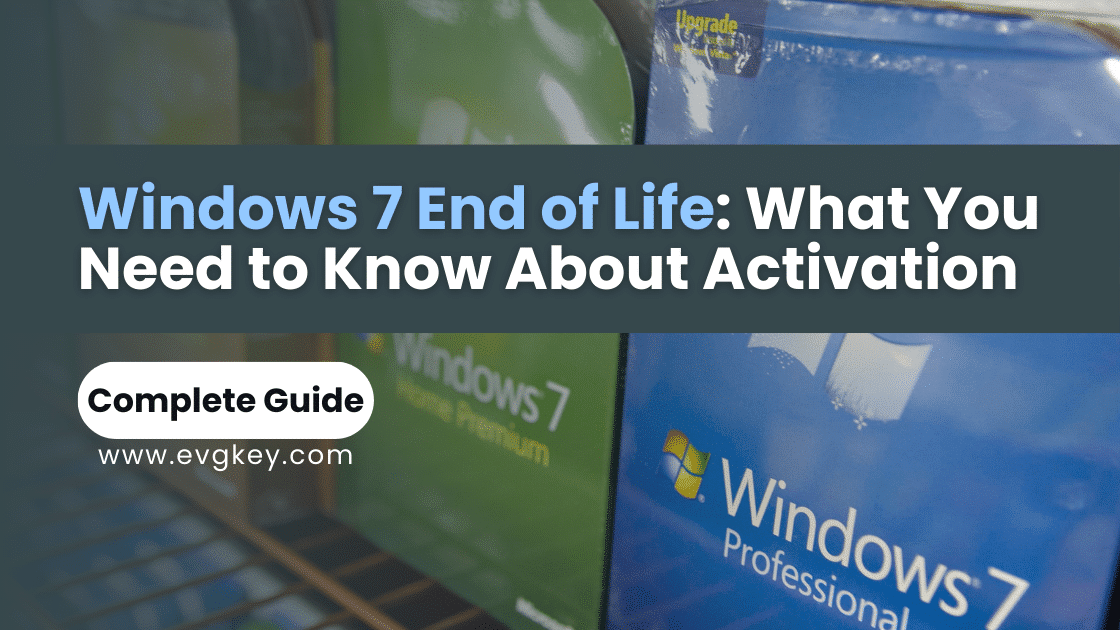The end of an era has arrived for one of Microsoft’s most beloved operating systems. Windows 7, a stalwart companion for millions of users worldwide, reached its End of Life (EOL) on January 14, 2020. This milestone brings significant changes, particularly in terms of system activation and ongoing support. In this comprehensive guide, we’ll explore the implications of Windows 7 end of life on activation, providing you with essential information to navigate this new landscape.
Understanding Windows 7 End of Life
Windows 7 End of Life marks the point at which Microsoft officially ceased providing technical support and security updates for the operating system. This transition raises important questions about system activation, security, and the future of Windows 7 installations. While EOL doesn’t immediately render your Windows 7 system inoperable, it does introduce new challenges and considerations, especially when it comes to activation.
Impact of EOL on Windows 7 Activation
The end of support for Windows 7 brings several changes that directly affect system activation:
- No More Automatic Updates: Microsoft has stopped pushing automatic updates to Windows 7 systems. This includes any potential fixes or improvements to the activation process.
- Limited Online Activation: While online activation may still work for some time after EOL, there’s no guarantee of its long-term availability.
- Increased Security Risks: Without ongoing security patches, activated Windows 7 systems become increasingly vulnerable to new threats.
- Potential for Activation Servers Shutdown: Microsoft may eventually shut down activation servers for Windows 7, though this hasn’t happened immediately post-EOL.
These changes don’t mean your Windows 7 system will suddenly stop working or deactivate itself. However, they do introduce new challenges for maintaining and reactivating your system if needed.
Managing Windows 7 Activation Post-EOL
To ensure your Windows 7 system remains activated post-EOL:
- Avoid Major Hardware Changes: Significant hardware upgrades can trigger the need for reactivation, which may be more challenging post-EOL.
- Keep Your Product Key Safe: Store your Windows 7 product key in a secure location. You may need it for future reactivations.
- Consider Creating a System Image: Before making any changes, create a system image of your activated Windows 7 installation. This can be a lifesaver if you need to restore your system.
- Regularly Check Activation Status: Periodically verify that your system remains activated by going to Control Panel > System and Security > System.
If you encounter activation issues post-EOL, try these troubleshooting steps:
- Use the built-in Activation Troubleshooter: Go to Start > Control Panel > System and Security > System > Activate Windows.
- Attempt online activation: Even though official support has ended, online activation may still work.
- Consider phone activation as a backup option.
Reactivating Windows 7 After EOL
If you need to reactivate Windows 7 post-EOL, follow these steps:
1. Re-entering Product Keys:
- Click Start, right-click Computer, and select Properties.
- Scroll to the Windows activation section and click “Change product key.”
- Enter your 25-character product key and follow the prompts.
2. Using the Activation Troubleshooter:
- Open the Start menu and type “Activate” in the search box.
- Click “Activate Windows” in the search results.
- In the System Properties window, click “Troubleshoot activation errors.”
- Follow the on-screen instructions to complete the process.
Advanced Troubleshooting Techniques
If standard reactivation methods fail, you have two more options:
Phone Activation:
- Open the Start menu and type “slui” in the search box.
- Click on “slui.exe” in the search results.
- In the activation window, click “Show me other ways to activate.”
- Select “Use the automated phone system.”
- Choose your country and call the provided number.
- Follow the automated prompts, entering your Installation ID when requested.
- Enter the Confirmation ID you receive into your computer to complete activation.
Contacting Microsoft Support:
While official support for Windows 7 has ended, Microsoft may still offer limited assistance for activation issues:
- Visit the Microsoft Support website.
- Look for any available options to contact support regarding Windows 7 activation.
- Be prepared to provide your product key and explain your situation.
Best Practices for Post-EOL Usage
To maintain a secure and functional Windows 7 system post-EOL:
- Use a robust, up-to-date third-party antivirus solution.
- Keep all other software on your system updated.
- Consider using a modern, supported web browser.
- Limit your system’s exposure to the internet when possible.
- Regularly backup your important data.
- Consider upgrading to a supported operating system for critical tasks.
When it comes to license management:
- Keep detailed records of your Windows 7 licenses and activations.
- Consider the costs and benefits of upgrading to a supported Windows version.
- If you must continue using Windows 7, explore options for extended support if available for your edition.
Conclusion
The End of Life for Windows 7 marks a significant transition for many users and businesses. While activation challenges may arise, understanding the process and having a plan in place can help you navigate this new landscape. Remember, while your Windows 7 system can continue to function post-EOL, it’s crucial to weigh the risks and consider upgrading to a supported operating system for enhanced security and functionality.
If you find yourself in need of a reliable Windows 7 key for reactivation or for use on a system that must remain on Windows 7, consider visiting evgkey.com. They offer genuine Windows keys, providing a trustworthy source for your activation needs.
Ultimately, the End of Life for Windows 7 serves as a reminder of the evolving nature of technology. While it’s possible to continue using and activating Windows 7, it’s wise to have a long-term plan for transitioning to a supported operating system. By staying informed and proactive, you can ensure that your computing experience remains secure, efficient, and hassle-free, regardless of the operating system you choose.