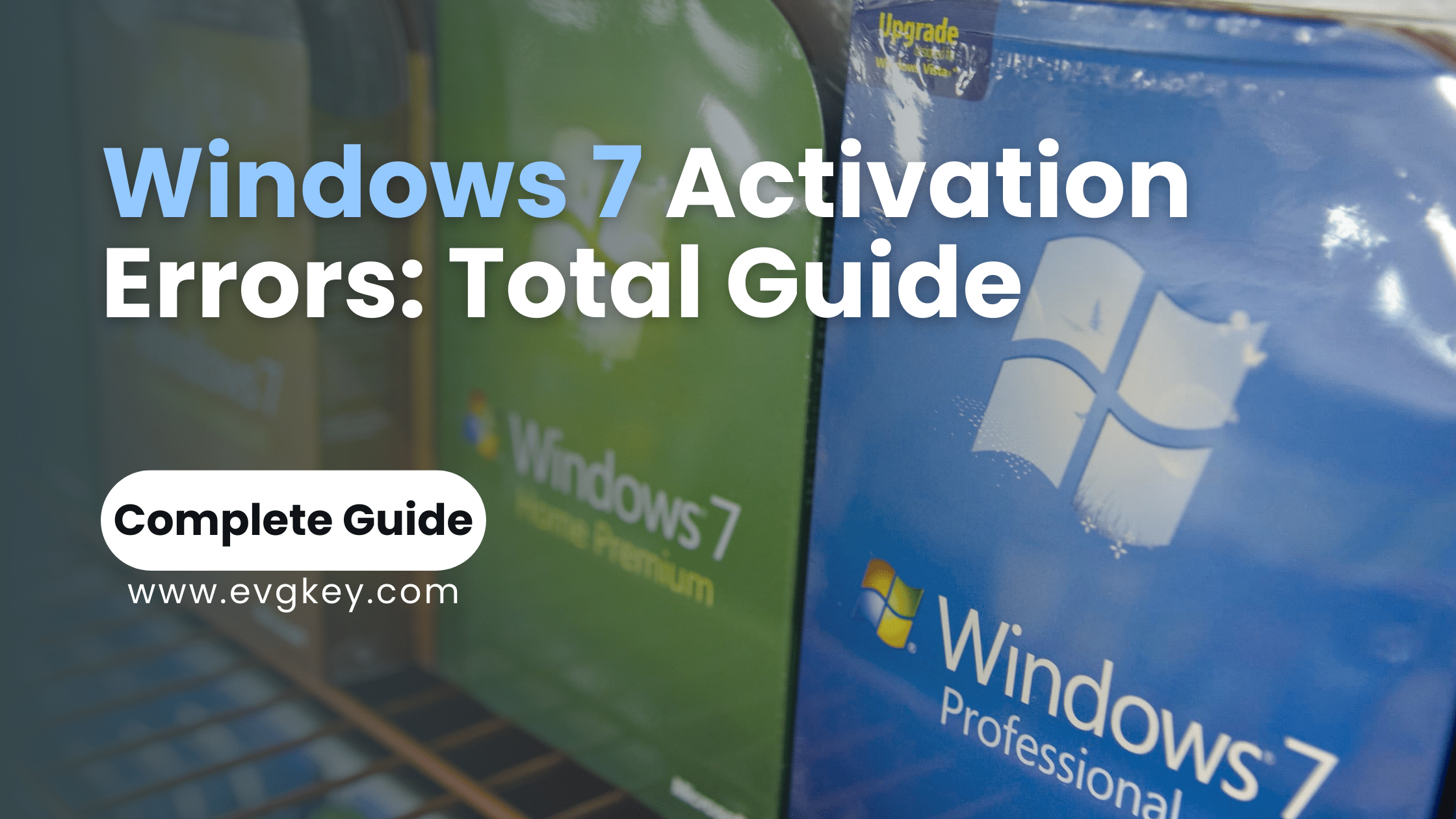Windows 7, despite its age, remains a popular operating system for many users worldwide. However, activation issues can significantly impact the user experience, limiting functionality and access to important features. This guide provides a thorough overview of common Windows 7 activation errors, their causes, and step-by-step solutions to resolve them effectively.
Windows 7 activation is a crucial process that verifies the legitimacy of your operating system license. It ensures you have access to all features and receive important security updates. Activation errors can occur due to various reasons, including invalid product keys, hardware changes, or system file corruption. These issues can lead to limited functionality, persistent notifications, and potential security vulnerabilities.
Common Windows 7 Activation Errors
Several error codes may appear during the Windows 7 activation process. Here are some of the most common ones:
– 0xC004F06C: This error typically occurs when the product key has been blocked or is invalid.
– 0x8007232B: Often indicates a problem with the Windows activation servers or network connectivity issues.
– 0xC004C008: Suggests that the activation period has expired or the grace period has ended.
– 0xC004C020: Indicates that the Software Licensing Service has stopped working.
– 0x8007007B: This error can occur when there’s a problem with the system files responsible for activation.
These errors can stem from various causes, including:
– Using an invalid or already activated product key
– Changes in computer hardware
– Corrupt system files
– Network connectivity issues
– Problems with Microsoft’s activation servers
Step-by-Step Solutions to Fix Activation Errors
Let’s dive into specific solutions for some common activation errors:
Error Code 0xC004F06C
This error usually means your product key has been blocked or is invalid. To resolve it:
- Verify your product key: Ensure you’re using a genuine key from a reliable source like evgkey.com.
- Contact Microsoft Support: If you’re certain your key is genuine, reach out to Microsoft. They can help unblock the key if it was mistakenly flagged.
- Use a different activation method: Try activating by phone if online activation fails.
Error Code 0x8007232B
This error often relates to network issues or problems with Microsoft’s activation servers. Here’s how to address it:
- Check your internet connection: Ensure your computer is online and can access Microsoft’s servers.
- Disable firewall temporarily: Your firewall might be blocking the activation process. Temporarily disable it and try activating again.
- Use the Activation Troubleshooter: Run Windows’ built-in troubleshooter to identify and fix network-related activation issues.
- Try activating later: If Microsoft’s servers are experiencing issues, wait a few hours and try again.
Other Common Errors
For errors like 0xC004C008, 0xC004C020, or 0x8007007B, try these general troubleshooting steps:
- Run the Activation Troubleshooter (covered in detail in the next section).
- Use the slmgr command in Command Prompt to reset the activation status:
– Open Command Prompt as administrator
– Type `slmgr.vbs /rearm` and press Enter
– Restart your computer and try activating again
- Check for and install any pending Windows updates.
- Ensure the Windows Time service is running and your system clock is accurate.
Using the Activation Troubleshooter
Windows 7 includes a built-in Activation Troubleshooter that can automatically detect and fix many common activation issues. Here’s how to use it:
- Click Start and type “Activate” in the search box.
- Click “Activate Windows” in the search results.
- In the System Properties window, click “Troubleshoot activation errors.”
- Follow the on-screen instructions to complete the troubleshooting process.
The Activation Troubleshooter can be particularly effective for resolving network-related activation issues and problems with the Software Licensing Service.
Advanced Troubleshooting Techniques
If the above methods don’t resolve your activation issues, try these advanced techniques:
Re-entering the Product Key
Sometimes, simply re-entering your product key can resolve activation errors:
- Click Start, right-click Computer, and select Properties.
- Scroll down to the Windows activation section and click “Change product key.”
- Enter your 25-character product key and click Next.
- Follow the prompts to complete the activation process.
Using System Tools
Corrupt system files can cause activation errors. Use these built-in tools to repair them:
1. System File Checker (SFC):
– Open Command Prompt as administrator
– Type `sfc /scannow` and press Enter
– Wait for the scan to complete and restart your computer
2. Deployment Image Servicing and Management (DISM):
– Open Command Prompt as administrator
– Type `DISM /Online /Cleanup-Image /RestoreHealth` and press Enter
– Wait for the process to complete and restart your computer
These tools can repair corrupted system files that might be causing activation issues.
Preventing Activation Errors
To minimize the risk of encountering activation errors in the future:
– Always use genuine product keys from reputable sources like evgkey.com.
– Avoid making significant hardware changes to your computer, as this can trigger reactivation.
– Keep your system updated with the latest Windows updates and security patches.
– Regularly back up your product key information in case you need to reactivate Windows.
– If you’re planning major hardware upgrades, consider transferring your Windows license properly to avoid activation issues.
Conclusion
Windows 7 activation errors can be frustrating, but with the right approach, they’re often resolvable. This guide has covered common error codes, their causes, and step-by-step solutions to address them. From using the built-in Activation Troubleshooter to employing advanced system repair tools, you now have a comprehensive toolkit for tackling activation issues.
Remember, prevention is key. Always use genuine product keys from trusted sources like evgkey.com, keep your system updated, and follow best practices for managing your Windows license. By doing so, you can minimize the risk of encountering activation errors and ensure a smooth, uninterrupted Windows 7 experience.
If you continue to face activation issues or need a reliable source for genuine Windows product keys, visit evgkey.com. Their extensive selection of authentic keys and dedicated support can help you resolve activation problems and get your Windows 7 system fully functional.
Don’t let activation errors hinder your productivity or compromise your system’s security. Take action today to resolve any existing issues and implement preventive measures for the future. With the right tools and knowledge at your disposal, you can ensure your Windows 7 installation remains properly activated and fully supported.