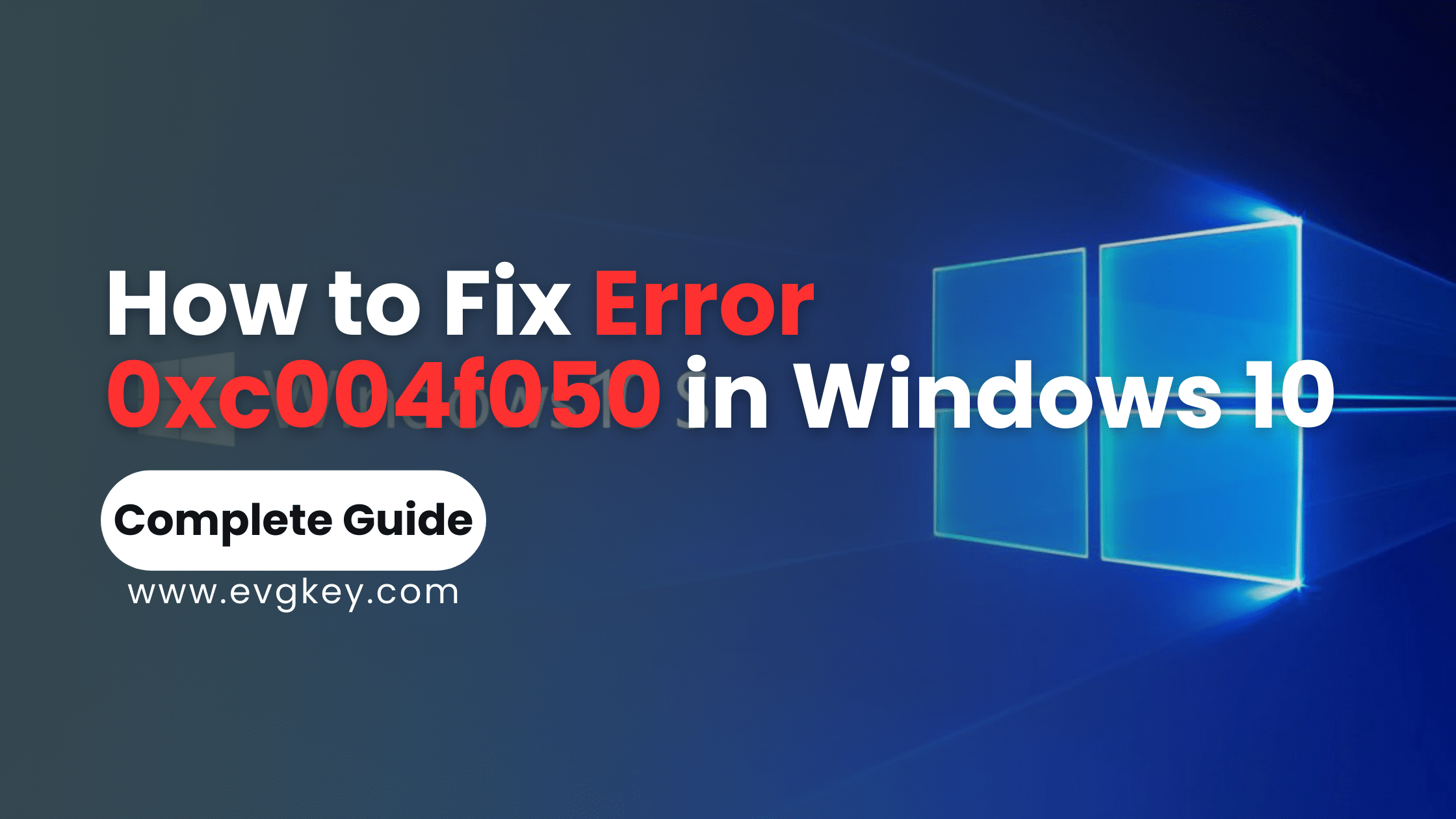Few things are more frustrating during a Windows installation or setup than running into an activation error preventing you from getting up and running. For Windows 10 users, the dreaded error code 0xc004f050 is one such headache that can grind productivity to a halt. This short guide will quickly help you to fix error 0xc004f050 in windows 10.
This pesky error message typically reads something like “The Software Licensing Service reported that the product key is not valid. Please enter a valid product key for this product.” While vague, it essentially means your copy of Windows 10 is unable to activate and validate your provided product key through Microsoft’s licensing servers.
There could be several potential culprits behind error 0xc004f050 popping up – from simple user mistakes like entering the product key incorrectly, to deeper system issues blocking the activation process. Whatever the root cause, there are ways to troubleshoot and (hopefully) resolve this licensing roadblock.
Why the 0xc004f050 Error Occurs
The first step is understanding why you may be encountering this activation error in the first place when attempting to install or activate Windows 10. Some of the most common scenarios include:
- You’ve entered the 25-character product key incorrectly or with typos. Windows 10 keys must be input precisely.
- You’re attempting to activate Windows 10 using a product key that’s already been used on a different system or account.
- You’re using a product key not meant for your specific Windows 10 version (Home, Pro, etc.)
- There could be a deeper technical problem with your system’s software licensing service or other Windows components required for activation.
- Microsoft’s activation servers may be experiencing temporary downtime or hiccups.
So before proceeding to more advanced troubleshooting steps, it’s wise to first double-check you’re using a legitimate, unused Windows 10 product key provided by an authorized vendor like Evgkey.com. Ensure it matches the Windows 10 edition you’re trying to activate. And be very careful when inputting those 25 characters.
Step-by-Step Guide to Resolving 0xc004f050
If you’re confident you do in fact have a valid, compatible product key that’s been input accurately, then it’s time to dig deeper into troubleshooting error 0xc004f050 on your Windows 10 system.
Step 1: Check and Reenter Your Product Key Even if you’ve triple checked it, attempting to re-enter your legit product key is still worth a try:
- From the Start menu, select Settings > Update & Security > Activation.
- Click “Change product key” and carefully retype your 25-character Windows 10 product key.
If that fails, you can also directly enter the key from an administrative Command Prompt:
slmgr /ipk XXXXX-XXXXX-XXXXX-XXXXX-XXXXX
(Replacing X’s with your product key)
slmgr /ato
Step 2: Use the Windows Activation Troubleshooter Microsoft provides a handy built-in troubleshooter tool to identify and fix common activation snags:
- Type “Troubleshoot settings” in the Windows search bar and select the result.
- Click “Windows Update” under “Get up and running.”
- From the Windows Update troubleshooter, select “Windows isn’t activated” and click Next.
Allow the troubleshooter to detect any activation blocks and apply the recommended fix. This may involve resetting Windows licensing components, renewing activation through Microsoft’s servers, or running a script to reconfigure settings.
Step 3: Contact Microsoft Support If you’ve followed all activation steps carefully and are still stuck on error 0xc004f050, it may be time to enlist Microsoft’s expert support resources:
- From your Microsoft account dashboard, select “Get help” and initiate a support request detailing the 0xc004f050 error you’re encountering.
- Be prepared to provide as much background information as possible like your Windows 10 version, your specific product key, troubleshooting steps already attempted, and any relevant system logs or screenshots.
- A Microsoft support agent may be able to provide tailored assistance, like walking you through a manual script to reset Windows licensing services or replacement product keys.
Tips to Help Activate Windows 10 Successfully
Beyond the specific troubleshooting steps outlined above for 0xc004f050, there are some general tips to improve your odds of a smooth Windows 10 activation:
- Ensure you have a stable internet connection when attempting to activate online. Flaky or intermittent connectivity frequently triggers activation errors.
- Disable any third-party firewalls, antivirus, or security software temporarily during activation in case they’re blocking outgoing connections to Microsoft’s licensing servers.
- Confirm the authenticity of your Windows 10 product key by purchasing from a trusted, authorized vendor like Evgkey that specializes in genuine Microsoft licenses.
Common Activation Mistakes to Avoid
On the flip side, there are some critical pitfalls users often stumble into that almost guarantee activation issues like 0xc004f050 in Windows 10:
- Incorrectly transcribing the product key with typos or missing characters. Be extremely diligent when entering those 25 characters.
- Attempting to activate Windows using a product key that’s already been activated on another system or user account. Keys are single-use, so acquire new ones for each Windows installation.
- Using an outdated product key intended for a different version of Windows (like Windows 7) on your Windows 10 installation. Keys are not interchangeable between OS versions.
- Trying illegitimate activation methods or product keys obtained through unauthorized “grey market” channels. These hacks and workarounds provide no guarantees of success.
Your best bet is to follow official activation procedures with genuine, authorized Windows 10 product keys from vendors like Evgkey that specialize in software licensing. Their team can quickly resolve almost any activation woes or key errors, getting your system validated and updated.
No More Activation Headaches With Genuine Windows Keys
For Windows 10 users encountering the 0xc004f050 error during setup or activation, it’s an undeniable frustration. But by methodically working through the troubleshooting steps above – and diligently ensuring you’re using a legitimate, compatible product key – this licensing roadblock can be resolved.
Start by confirming you have a valid, unused Windows 10 product key for the specific OS edition you’re activating. Then focus on carefully re-entering it through each of Microsoft’s prescribed methods. If issues persist, leverage the built-in Windows troubleshooters or contact official Microsoft support resources for personalized assistance.
Conclusion
Most critically, ensure you’re acquiring your Windows 10 product keys and licenses through authorized resellers focused on genuine Microsoft software. Companies like Evgkey specialize in providing legitimate product keys that activate without a hitch, directly through Microsoft’s approved channels.
So don’t let the error 0xc004f050 stop you in your tracks on your Windows 10 journey. With the right product keys and some patience through activation troubleshooting, your system will be fully activated and validated. Then it’s smooth sailing to get set up and productive.