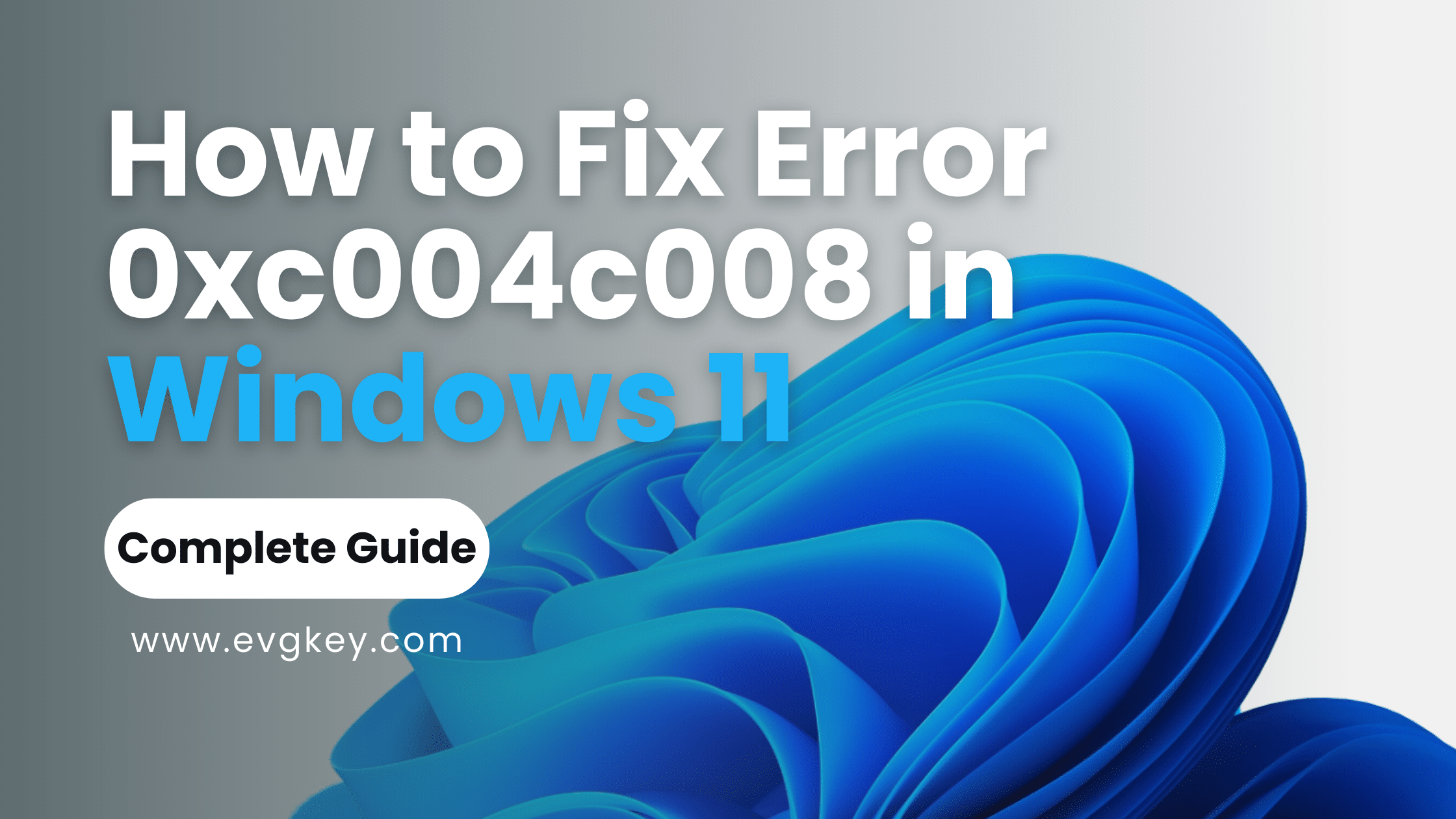With Microsoft’s latest Windows 11 operating system hitting the market, early adopters are gradually upgrading and setting up their systems. But as with any new OS launch, activation errors preventing people from accessing all features seem to be fairly common out of the gates. One such error that Windows 11 users are running into is the error 0xc004c008 code.
This particular error typically displays a message stating: “The Software Licensing Service reported that the product key you entered didn’t activate Windows properly.” At its core, the 0xc004c008 error means your Windows 11 installation is unable to validate and activate using the provided product key through Microsoft’s licensing servers.
There could be several potential culprits behind why you’re seeing error 0xc004c008 during activation. User mistakes like entering the product key incorrectly are frequent offenders. But there are certainly scenarios where deeper technical glitches or communication issues with Microsoft’s servers are to blame.
How to Troubleshoot and Fix 0xc004c008 in Windows 11
Whatever the root cause, there are some standard troubleshooting methods you can work through systematically to (hopefully) resolve this Windows 11 activation error once and for all:
Step 1: Activate Via Automated Phone System
One of Microsoft’s go-to recommendations for cracking tough activation cases is to leverage their automated phone activation service. This allows you to push validation through alternate channels rather than relying on online methods:
– Launch the “Slui 04” app used for contacting activation centers
– Choose the option to “Activate Windows”
– Select “Activate Windows online today” then “Activate Windows over the automated phone system”
– Carefully enter your 25-character Windows 11 product key via the phone keypad when prompted
The automated phone system will then attempt to validate your product key, activate your Windows 11 license, and provide a confirmation ID if successful.
Step 2: Use the Activation Troubleshooter
If the phone activation falls through, your next step is to unleash the power of Windows 11’s integrated activation troubleshooter:
– Search for and open the Troubleshoot settings app
– Under “Windows Update” click “Activate Windows”
– Choose “Apply this troubleshooter” and work through the prompts
The troubleshooter utility will automatically scan for potential culprits preventing activation, such as cached product keys, software licensing issues, or other service-related snags. It can then attempt various fixes like resetting activation configurations or unblocking server communication pathways.
Step 3: Check for Windows Updates
Ensuring you’ve applied all the latest cumulative updates for Windows 11 is a wise troubleshooting measure, as Microsoft frequently patches activation-related bugs and fixes through their regular update cycle:
– Click the Start button and choose “Settings”
– Navigate to “Windows Update” and click “Check for updates”
– Download and install any available updates for best results
Step 4: Re-Enter Your Product Key
If none of the automated troubleshooting options have panned out yet in resolving error 0xc004c008, your last self-service method is to re-enter your Windows 11 product key manually:
– Find the Change Product Key option under Settings > System > Activation
– Carefully re-enter those 25-characters one by one, double checking for any typos
– Click Next to force another validation attempt through Microsoft’s servers
Or run the following commands in an admin-level command prompt:
“`slmgr /ipk XXXXX-XXXXX-XXXXX-XXXXX-XXXXX“`
(insert your product key)
“`slmgr /ato“`
Contacting Microsoft Support for 0xc004c008
For the particularly stubborn 0xc004c008 errors that you simply can’t shake through all conventional troubleshooting methods, your last recourse may be to contact Microsoft’s official Windows support channels:
From your Microsoft account dashboard, initiate a support request and be prepared to provide helpful context like:
– Your specific Windows 11 version/edition (Home, Pro, etc.)
– The product key you’ve been attempting to use
– Troubleshooting steps you’ve already pursued
– System information or screenshots related to the activation error
A Microsoft agent will then likely attempt advanced interventions on their end to manually push your activation through, possibly providing a new working product key or running authentication server scripts.
It’s wise to ensure you’ve acquired your initial Windows 11 product key through a legitimate, authorized vendor like Evgkey.com. Accessing their professional support resources can frequently expedite resolving messy activation and licensing issues.
Avoid Future Activation Woes Through Proper Licensing
No one wants to deal with aggravating Windows activation errors upon setting up a shiny new operating system like Windows 11. A few preemptive measures go a long way in minimizing the risks of issues like 0xc004c008 cropping up:
– Always buy Windows licenses and product keys from trusted vendors like Evgkey that specialize in genuine Microsoft products
– Double and triple check all product keys when entering them to avoid typos
– Keep Windows updated with the latest security patches and builds
– Transfer product keys from old systems before attempting activation on new hardware
– Temporarily disable firewalls, antivirus, or security tools that could interfere with activation
With proper Windows licensing and system maintenance habits in place, you’ll be far less likely to run into activation errors that sour your Windows 11 experience out of the gates.
Regain Full Windows 11 Access Today
When the nagging 0xc004c008 error strikes and prevents you from fully activating your new Windows 11 installation, it can certainly put a damper on your productivity and excitement around Microsoft’s flagship OS upgrade.
But through systematically working through the prescribed troubleshooting methods – including the automated phone system, Microsoft’s activation utilities, and manually re-entering your product key – this licensing hurdle can be cleared.
And for those particularly pernicious 0xc004c008 cases where you’ve exhausted all self-service options, Microsoft’s professional support staff is available to push through advanced interventions and (hopefully) get you properly activated.
Most importantly, sourcing your Windows 11 licenses and product keys through a trusted, authorized channel like Evgkey puts you on the path to success from the very beginning. Their team’s extensive expertise in genuine Microsoft product fulfillment virtually eliminates any potential activation snags.
Conclusion
Don’t let error 0xc004c008 stop you from experiencing the full features and functionality of your upgraded Windows 11 system. Visit Evgkey.com today to browse reliable, activation-guaranteed Windows 11 product keys and licenses. Their professional support resources ensure a smooth, error-free journey to getting up and running with Microsoft’s latest OS release.