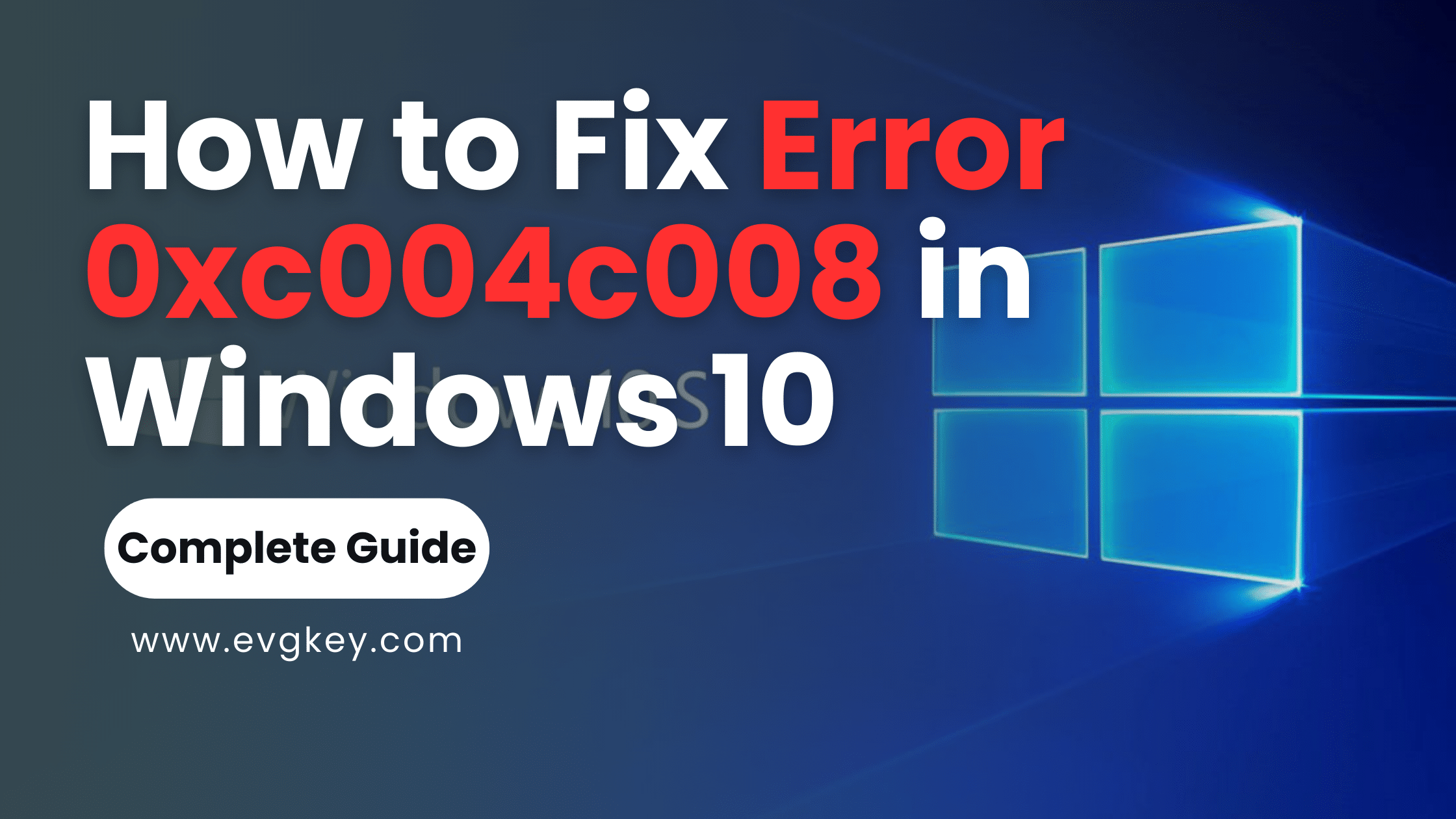For Windows 10 users, few things are as frustrating as running into activation errors that prevent you from accessing all the features and functionality of your operating system. One such error that can derail your productivity is the 0xc004c008 code. This Windows activation error typically manifests with an error message stating: “The Software Licensing Service reported that the product key you entered didn’t activate Windows properly.” In other words, your Windows 10 system is unable to validate and activate using the provided product key through Microsoft’s licensing servers. You will learn how to fix error 0xc004c008 in Windows 10 to activate and use windows 10 on pc without issue and learn how to activate windows with activation keys.
While vague, the 0xc004c008 error code generally signals an issue with the activation process itself – either a problem with the entered product key, or another technical glitch preventing Windows from properly communicating with Microsoft’s activation servers. Addressing this frustrating roadblock requires a series of troubleshooting steps.
Common Causes Behind Error 0xc004c008
Before diving into the troubleshooting methods, it’s helpful to understand some of the common scenarios that can trigger the 0xc004c008 activation error on a Windows 10 system:
- You’ve entered the 25-character product key incorrectly or with typos/missing characters
- You’re attempting to use a product key already activated on another system/account
- The product key is not meant for your specific edition of Windows 10 (Home, Pro, etc.)
- There’s a deeper problem with your system’s software licensing components
- Microsoft’s activation servers are experiencing temporary service issues
Oftentimes, the error stems from a simple user mistake like mistyping the product key or trying to activate using a code that’s already been redeemed. But there are absolutely instances where more advanced troubleshooting is required to reset Windows licensing services or reestablish a connection to Microsoft activation servers.
Troubleshooting Guide: How to Resolve Error 0xc004c008
If you’ve confirmed you do in fact have a legitimate, previously unactivated Windows 10 product key intended for your system’s edition, it’s time to start working through troubleshooting to fix the 0xc004c008 error.
Step 1: Reactivate Windows Using the Automated Phone System One of Microsoft’s recommended solutions for activation failures is to leverage their automated phone activation service to force your product key validation:
- Search for and open the “Slui 04” app (used for calling Microsoft product activation centers)
- When prompted, click “Activate Windows” then “Activate Windows online today”
- Select the option to “Activate Windows over the automated phone system”
- Follow the prompts to establish an automated call with Microsoft’s activation system
- Carefully input your 25-character product key when requested using the phone’s keypad
This phone-based activation method can sometimes circumvent technical issues that were preventing online-based activation methods from succeeding. The automated system will attempt to validate, activate, and provide a confirmation ID upon success.
Step 2: Use the Built-In Activation Troubleshooter If the phone activation method falls short, your next troubleshooting step is to leverage Windows 10’s integrated activation troubleshooting utility:
- Search for and open the “Troubleshoot” settings app
- Click on “Windows Update” under the “Get up and running” section
- Select “Activate Windows” under the list of Windows Update troubleshooters
- Follow the prompts, allowing the utility to automatically detect and resolve issues
The troubleshooter may end up resetting licensing-related services, removing potentially corrupted Windows keys from your system, and forcing a new activation attempt.
When to Contact Microsoft Support for 0xc004c008
For the particularly stubborn 0xc004c008 activation errors you can’t seem to shake through self-service troubleshooting, seeking personalized support from Microsoft experts may be your last recourse.
From your Microsoft account dashboard, initiate a support request detailing the specific issue you’re experiencing with activation error 0xc004c008. Be prepared to provide helpful context like:
- Your Windows 10 version and edition
- The product key you’re attempting to use
- Troubleshooting steps you’ve already taken
- System logs or screenshots related to the error
A Microsoft support technician will then likely attempt to resolve the licensing server communication issue through manual interventions. This could involve providing a new working product key, running advanced scripts, or manually pushing through an activation from their end.
Preventing Future Windows Activation Headaches
No one wants to deal with frustrating activation snags when setting up a new Windows 10 system. But there are some proactive steps you can take to minimize the risks of errors like 0xc004c008 popping up:
- Always acquire Windows licenses and product keys from trusted, authorized vendors like Evgkey.com to ensure you’re using 100% genuine, valid codes intended for your system.
- Be diligent in entering product keys accurately during activation – double and triple check the 25 characters to avoid typos.
- Keep Windows updated with the latest patches and security updates from Microsoft, which frequently include tweaks to smooth out activation issues.
- Transfer and deactivate any Windows product keys from old systems before attempting to use them on new hardware.
- Disable any third-party firewalls, antivirus, or security software temporarily that could be blocking activation server connections.
Vigilance in properly licensing, updating, and maintaining your Windows 10 installation will go a long way in preventing activation errors and hassles down the road.
Regain Full Windows 10 Access Today
When the 0xc004c008 error strikes and prevents you from activating your Windows 10 system, it’s certainly a roadblock that demands troubleshooting. But by following the prescribed methods – reattempting activation via phone, leveraging the integrated troubleshooter, and potentially escalating to Microsoft support – this licensing issue can be resolved.
Most critically, obtaining your Windows 10 product keys through a trusted, authorized reseller like Evgkey virtually eliminates any potential activation issues from the start. Their team specializes in providing 100% genuine Microsoft licenses and codes guaranteed to activate properly.
Conclusion
Don’t let the 0xc004c008 error derail your Windows 10 experience and prevent you from accessing all the features your system has to offer. Through proactive license management, keeping current on updates, and enlisting expert support when needed, you can regain full activated functionality. I hope our guide on how to fix error 0xc004c008 in Windows 10 to activate and use windows 10 on pc without issue has given you your answer.
Visit Evgkey.com today to browse genuine Windows 10 product keys and licenses for both personal and business use. Their inventory and professional support resources ensure a smooth, error-free activation every time.